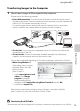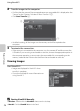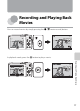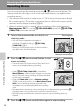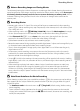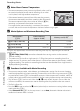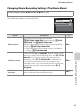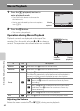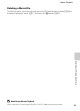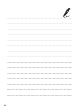user manual
Table Of Contents
- Introduction
- Parts of the Camera and Basic Operation
- Basic Steps for Shooting and Playback
- Shooting Features
- Auto Mode
- Scene Mode (Shooting Suited to Scenes)
- Special Effects Mode (Applying Effects When Shooting)
- Smart Portrait Mode (Capturing Images of Smiling Faces)
- Features That Can Be Set Using the Multi Selector
- Changing the Image Size (Image Mode)
- Functions That Cannot Be Applied Simultaneously
- Face Detection
- Skin Softening
- Focus Lock
- Playback Features
- Recording and Playing Back Movies
- General Camera Setup
- Reference Section
- Using Panorama Assist
- Favorite Pictures Mode
- Auto Sort Mode
- List by Date Mode
- Editing Images (Still Images)
- Editing Functions
- Quick Retouch: Enhancing Contrast and Saturation
- D-Lighting: Enhancing Brightness and Contrast
- Glamour Retouch: Softening Skin and Making Faces Looking Smaller with Larger Eyes
- Filter Effects: Applying Digital Filter Effects
- Small Picture: Reducing Image Size
- Crop: Creating a Cropped Copy
- Connecting the Camera to a TV (Playback on a TV)
- Connecting the Camera to a Printer (Direct Print)
- The Shooting Menu (for Auto Mode)
- Smart Portrait Menu
- The Playback Menu
- The Movie Menu
- The Setup Menu
- Image/Sound File and Folder Names
- Optional Accessories
- Error Messages
- Technical Notes and Index
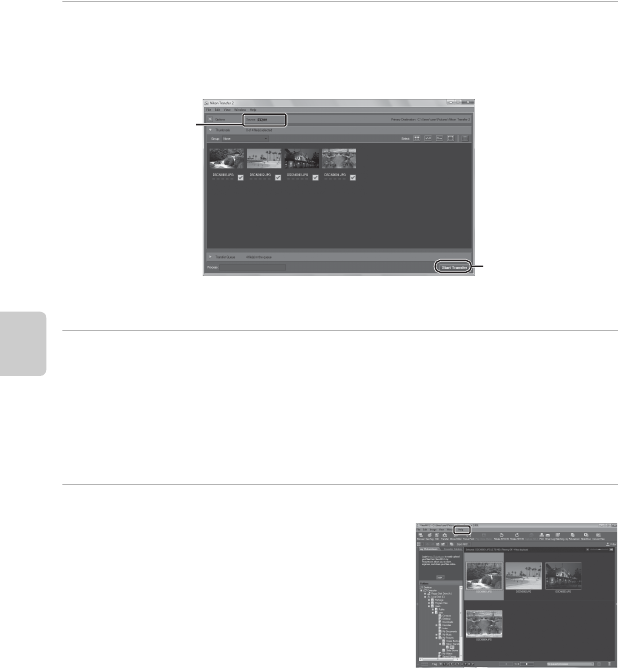
76
Using ViewNX 2
Playback Features
2 Transfer images to the computer.
• Confirm that the name of the connected camera or removable disk is displayed as the
“Source” on the “Options” title bar of Nikon Transfer 2 (
1
).
• Click Start Transfer (
2
).
• At default settings, all the images on the memory card will be copied to the
computer.
3 Terminate the connection.
• If the camera is connected to the computer, turn the camera off and disconnect the
USB cable. If you are using a card reader or card slot, choose the appropriate option in
the computer operating system to eject the removable disk corresponding to the
memory card and then remove the card from the card reader or card slot.
Viewing Images
Start ViewNX 2.
• Images are displayed in ViewNX 2 when
transfer is complete.
• Consult online help for more information on
using ViewNX 2.
C Starting ViewNX 2 Manually
• Windows: Double-click the ViewNX 2 shortcut on the desktop.
• Mac OS: Click the ViewNX 2 icon in the Dock.
1
2