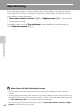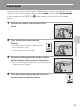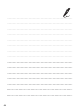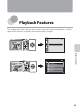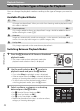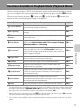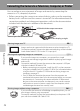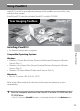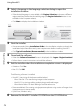user manual
Table Of Contents
- Introduction
- Parts of the Camera and Basic Operation
- Basic Steps for Shooting and Playback
- Shooting Features
- Auto Mode
- Scene Mode (Shooting Suited to Scenes)
- Special Effects Mode (Applying Effects When Shooting)
- Smart Portrait Mode (Capturing Images of Smiling Faces)
- Features That Can Be Set Using the Multi Selector
- Changing the Image Size (Image Mode)
- Functions That Cannot Be Applied Simultaneously
- Face Detection
- Skin Softening
- Focus Lock
- Playback Features
- Recording and Playing Back Movies
- General Camera Setup
- Reference Section
- Using Panorama Assist
- Favorite Pictures Mode
- Auto Sort Mode
- List by Date Mode
- Editing Images (Still Images)
- Editing Functions
- Quick Retouch: Enhancing Contrast and Saturation
- D-Lighting: Enhancing Brightness and Contrast
- Glamour Retouch: Softening Skin and Making Faces Looking Smaller with Larger Eyes
- Filter Effects: Applying Digital Filter Effects
- Small Picture: Reducing Image Size
- Crop: Creating a Cropped Copy
- Connecting the Camera to a TV (Playback on a TV)
- Connecting the Camera to a Printer (Direct Print)
- The Shooting Menu (for Auto Mode)
- Smart Portrait Menu
- The Playback Menu
- The Movie Menu
- The Setup Menu
- Image/Sound File and Folder Names
- Optional Accessories
- Error Messages
- Technical Notes and Index
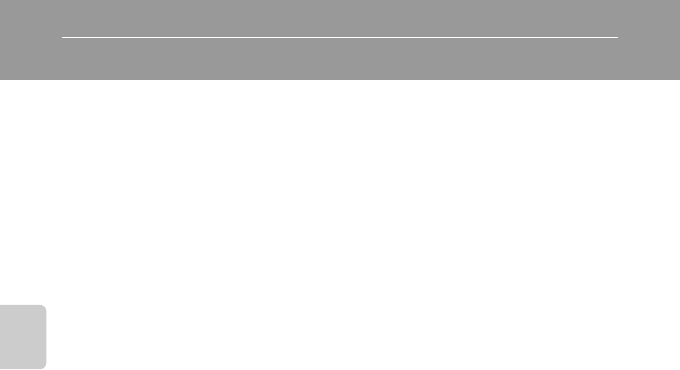
66
Shooting Features
Skin Softening
In the shooting modes as shown below, the camera detects up to three human
faces when the shutter is released, and processes the image to soften facial skin
tones before saving the image.
• Scene auto selector, Portrait (A40) or Night portrait (A41) scene mode
• Smart portrait mode
Editing functions such as Skin softening can be applied to saved images by
using Glamour retouch (A71).
B Notes About the Skin Softening Function
• More time than usual may be required to save an image when shooting with skin softening
function.
• In some shooting conditions, facial skin tones may not be smoothed or parts other than faces may
be modified. If the desired results are not produced, switch the camera to other shooting mode or
set Skin softening to Off in smart portrait mode, and shoot again.
• The skin softening level cannot be adjusted when the Scene auto selector, Portrait or Night
portrait is selected in the scene mode.