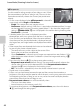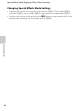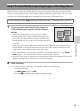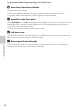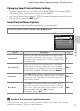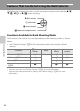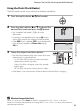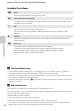user manual
Table Of Contents
- Introduction
- Parts of the Camera and Basic Operation
- Basic Steps for Shooting and Playback
- Shooting Features
- Auto Mode
- Scene Mode (Shooting Suited to Scenes)
- Special Effects Mode (Applying Effects When Shooting)
- Smart Portrait Mode (Capturing Images of Smiling Faces)
- Features That Can Be Set Using the Multi Selector
- Changing the Image Size (Image Mode)
- Functions That Cannot Be Applied Simultaneously
- Face Detection
- Skin Softening
- Focus Lock
- Playback Features
- Recording and Playing Back Movies
- General Camera Setup
- Reference Section
- Using Panorama Assist
- Favorite Pictures Mode
- Auto Sort Mode
- List by Date Mode
- Editing Images (Still Images)
- Editing Functions
- Quick Retouch: Enhancing Contrast and Saturation
- D-Lighting: Enhancing Brightness and Contrast
- Glamour Retouch: Softening Skin and Making Faces Looking Smaller with Larger Eyes
- Filter Effects: Applying Digital Filter Effects
- Small Picture: Reducing Image Size
- Crop: Creating a Cropped Copy
- Connecting the Camera to a TV (Playback on a TV)
- Connecting the Camera to a Printer (Direct Print)
- The Shooting Menu (for Auto Mode)
- Smart Portrait Menu
- The Playback Menu
- The Movie Menu
- The Setup Menu
- Image/Sound File and Folder Names
- Optional Accessories
- Error Messages
- Technical Notes and Index
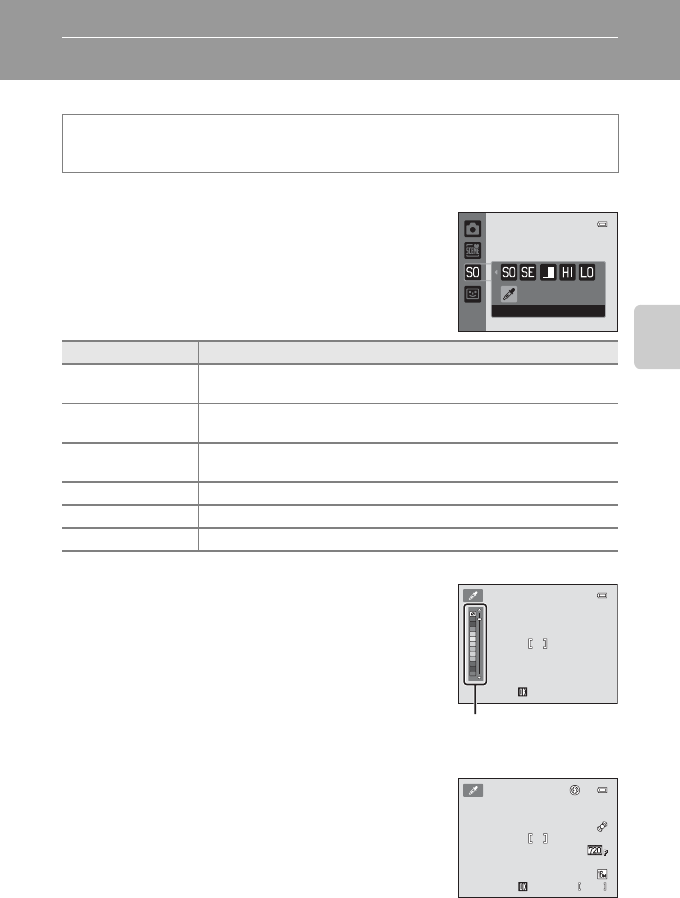
47
Shooting Features
Special Effects Mode (Applying Effects When Shooting)
Effects can be applied to images during shooting.
* The icon of the last effect selected is displayed. The default setting is D (soft).
The following six effects are available.
• The camera focuses on the area at the center of the frame.
• When Selective color is selected, press the multi
selector H or I to select the desired color from the
slider.
To change settings for any of the following
functions, first press the k button to cancel color
selection, then change the settings as desired.
-Flash mode (A53)
- Self-timer (A55)
-Macro mode (A56)
- Exposure compensation (A57)
To return to the color selection screen, press the k
button again.
On the shooting screen M A (shooting mode) button M D (third icon from the top*)
M K M select an effect (A24-25)
Category Description
D Soft
(default setting)
Softens the image by adding a slight blur to the entire image.
E Nostalgic sepia
Adds a sepia tone and reduces the contrast to simulate the qualities
of an old photograph.
F High-contrast
monochrome
Changes the image to black and white and gives it sharp contrast.
G High key Gives the entire image a bright tone.
H Low key Gives the entire image a dark tone.
I Selective color
Creates a black and white image in which only the specified color remains.
Selective color
Save
Save
Save
Slider
Select color
Select color
Select color
9 5 0
950
8 m 0 s
8 m 0s