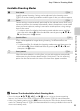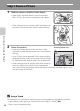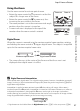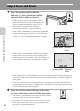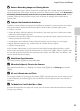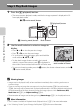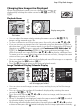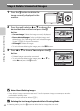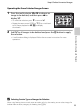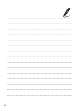user manual
Table Of Contents
- Introduction
- Parts of the Camera and Basic Operation
- Basic Steps for Shooting and Playback
- Shooting Features
- Auto Mode
- Scene Mode (Shooting Suited to Scenes)
- Special Effects Mode (Applying Effects When Shooting)
- Smart Portrait Mode (Capturing Images of Smiling Faces)
- Features That Can Be Set Using the Multi Selector
- Changing the Image Size (Image Mode)
- Functions That Cannot Be Applied Simultaneously
- Face Detection
- Skin Softening
- Focus Lock
- Playback Features
- Recording and Playing Back Movies
- General Camera Setup
- Reference Section
- Using Panorama Assist
- Favorite Pictures Mode
- Auto Sort Mode
- List by Date Mode
- Editing Images (Still Images)
- Editing Functions
- Quick Retouch: Enhancing Contrast and Saturation
- D-Lighting: Enhancing Brightness and Contrast
- Glamour Retouch: Softening Skin and Making Faces Looking Smaller with Larger Eyes
- Filter Effects: Applying Digital Filter Effects
- Small Picture: Reducing Image Size
- Crop: Creating a Cropped Copy
- Connecting the Camera to a TV (Playback on a TV)
- Connecting the Camera to a Printer (Direct Print)
- The Shooting Menu (for Auto Mode)
- Smart Portrait Menu
- The Playback Menu
- The Movie Menu
- The Setup Menu
- Image/Sound File and Folder Names
- Optional Accessories
- Error Messages
- Technical Notes and Index
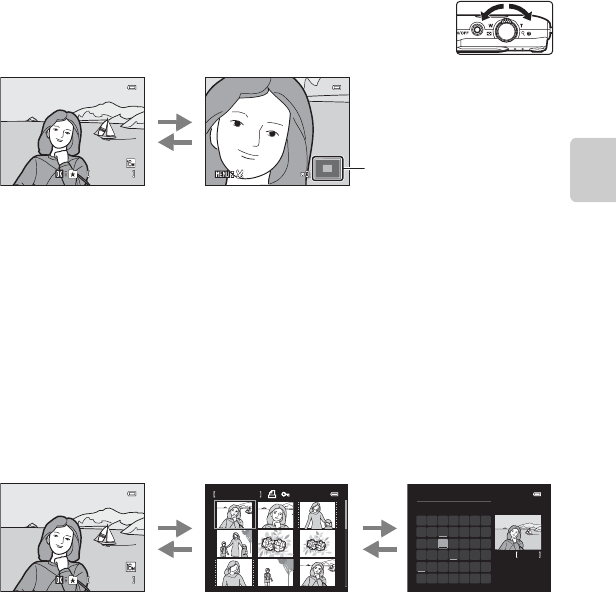
31
Step 5 Play Back Images
Basic Steps for Shooting and Playback
Changing How Images Are Displayed
When using playback mode, you can change how images are
displayed by rotating the zoom control to f (h) and g (i)
(A4).
Playback Zoom
• You can adjust the zoom ratio by rotating the zoom control to f (h)/g (i).
Images can be zoomed up to 10×.
• To view a different area of the image, press the multi selector H, I, J, or K.
• If you are viewing an image that was captured using face detection (A 64) or
pet detection (
A
46), the camera zooms in on the face detected at the time of
shooting, except for images captured with Continuous, BSS, Multi-shot 16
(A37), or Subject tracking (A38). If the camera detected multiple faces
when the image was captured, press H, I, J, or K to display a different face.
To zoom in on an area of the image where there are no faces, change the zoom
ratio and then, press H, I, J, or K.
• You can crop the image and save the displayed area of the image as a separate
file by pressing the d button (E16).
• Press the k button to return to full-frame playback mode.
Image Thumbnail Display/Calendar Display
• You can view several images on one screen, making it easy to find the image
you want.
• You can change the number of thumbnails displayed by rotating the zoom
control to f (
h
) or g (i).
• Press the multi selector H, I, J, or K to select an image, and then press the
k button to display it full-frame.
• When 16 thumbnails are displayed, rotate the zoom control to f (h) to switch
to calendar display (except for list by date mode).
• While using calendar display mode, press the multi selector H, I, J, or K to select
a date and then press the
k
button to display the first image captured on that day.
4 / 4
4/ 4
1 5 /0 5 / 20 1 2 1 5 : 3 0
15/05/2012 15:30
0 0 04 . J PG
0004.JP G
Image is displayed
full- frame
Image is zoomed in
g
(i)
f
(h)
Display area guide
1 / 2 0
1/ 20
1 5 /0 5 / 20 1 2 1 5 : 3 0
15/05/2012 15:30
0 0 04 . J PG
0004.JP G
Full-frame display Image thumbnail display (4, 9,
and 16 images per screen)
f
(h)
g
(i)
Calendar display
f
(h)
g
(i)
1/ 20
3
Su M Tu W Th F Sa
8
7
6
5432
15
22
14
21
13
20
12
19
11
18
10
17
9
16
292827
26252423
30 31
1
2012 05