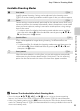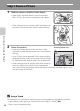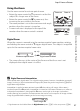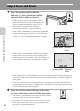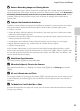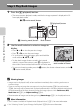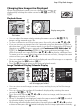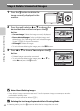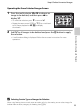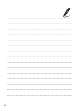user manual
Table Of Contents
- Introduction
- Parts of the Camera and Basic Operation
- Basic Steps for Shooting and Playback
- Shooting Features
- Auto Mode
- Scene Mode (Shooting Suited to Scenes)
- Special Effects Mode (Applying Effects When Shooting)
- Smart Portrait Mode (Capturing Images of Smiling Faces)
- Features That Can Be Set Using the Multi Selector
- Changing the Image Size (Image Mode)
- Functions That Cannot Be Applied Simultaneously
- Face Detection
- Skin Softening
- Focus Lock
- Playback Features
- Recording and Playing Back Movies
- General Camera Setup
- Reference Section
- Using Panorama Assist
- Favorite Pictures Mode
- Auto Sort Mode
- List by Date Mode
- Editing Images (Still Images)
- Editing Functions
- Quick Retouch: Enhancing Contrast and Saturation
- D-Lighting: Enhancing Brightness and Contrast
- Glamour Retouch: Softening Skin and Making Faces Looking Smaller with Larger Eyes
- Filter Effects: Applying Digital Filter Effects
- Small Picture: Reducing Image Size
- Crop: Creating a Cropped Copy
- Connecting the Camera to a TV (Playback on a TV)
- Connecting the Camera to a Printer (Direct Print)
- The Shooting Menu (for Auto Mode)
- Smart Portrait Menu
- The Playback Menu
- The Movie Menu
- The Setup Menu
- Image/Sound File and Folder Names
- Optional Accessories
- Error Messages
- Technical Notes and Index
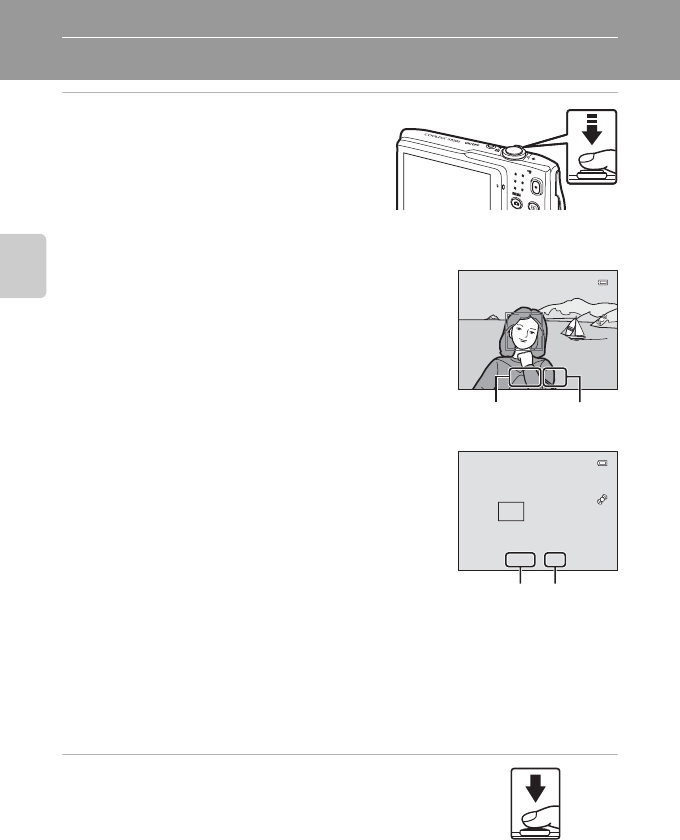
28
Basic Steps for Shooting and Playback
Step 4 Focus and Shoot
1 Press the shutter-release button
halfway, i.e., press the button lightly
until you feel a slight resistance.
• When you press the shutter-release button
halfway, the camera sets focus and exposure
(shutter speed and aperture value). Focus
and exposure remain locked while the
shutter-release button is pressed halfway.
• When a face is detected, it is framed by the double
border indicating the active focus area. When the
subject is in focus, the double border turns green.
• When a face is not detected, camera automatically
selects the focus area (up to nine) containing the
subject closest to the camera. When the subject is in
focus, the focus area that is selected glows green.
• When digital zoom is used, the focus area is not displayed and the camera focuses at
the center of the frame. Once focus has been acquired, the focus indicator (A6) will
glow green.
• If the focus area or the focus indicator flashes red when the shutter-release button is
pressed halfway, the camera is unable to focus. Modify the composition and press the
shutter-release button halfway again.
2 Press the shutter-release button all the way,
i.e., press the button the rest of the way down.
• The shutter is released and the image will be recorded
to the memory card or internal memory.
• If you press the shutter-release button with too much
force, the camera may shake, causing images to be
blurred. Press the button gently.
F 3.5
F 3.5
1 / 2 5 0
1/250
Shutter speed Aperture
value
F 3.5
F 3.5
1 / 2 5 0
1/250
Shutter speed Aperture
value