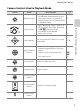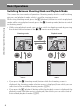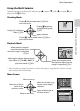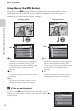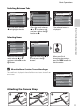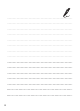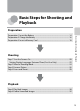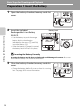user manual
Table Of Contents
- Introduction
- Parts of the Camera and Basic Operation
- Basic Steps for Shooting and Playback
- Shooting Features
- Auto Mode
- Scene Mode (Shooting Suited to Scenes)
- Special Effects Mode (Applying Effects When Shooting)
- Smart Portrait Mode (Capturing Images of Smiling Faces)
- Features That Can Be Set Using the Multi Selector
- Changing the Image Size (Image Mode)
- Functions That Cannot Be Applied Simultaneously
- Face Detection
- Skin Softening
- Focus Lock
- Playback Features
- Recording and Playing Back Movies
- General Camera Setup
- Reference Section
- Using Panorama Assist
- Favorite Pictures Mode
- Auto Sort Mode
- List by Date Mode
- Editing Images (Still Images)
- Editing Functions
- Quick Retouch: Enhancing Contrast and Saturation
- D-Lighting: Enhancing Brightness and Contrast
- Glamour Retouch: Softening Skin and Making Faces Looking Smaller with Larger Eyes
- Filter Effects: Applying Digital Filter Effects
- Small Picture: Reducing Image Size
- Crop: Creating a Cropped Copy
- Connecting the Camera to a TV (Playback on a TV)
- Connecting the Camera to a Printer (Direct Print)
- The Shooting Menu (for Auto Mode)
- Smart Portrait Menu
- The Playback Menu
- The Movie Menu
- The Setup Menu
- Image/Sound File and Folder Names
- Optional Accessories
- Error Messages
- Technical Notes and Index
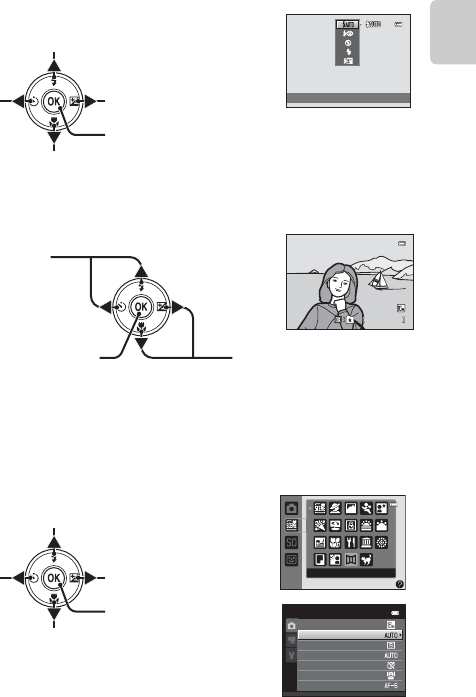
9
Basic Operations
Parts of the Camera and Basic Operation
Using the Multi Selector
Operate by pressing the multi selector up (
H
), down (
I
), left (
J
), or right (
K
), or
pressing the k button.
Shooting Mode
Playback Mode
* When displaying image thumbnails or when the image is magnified, this button switches
the camera to full-frame display.
Menu Screen
Auto
Display m (flash mode) menu (A53) or
move cursor up
Display n (self-timer)
menu (A55)
Display p (macro mode) menu (A56) or
move cursor down
Apply selection
Display o (exposure
compensation) guide
(A57)
4 / 4
4/ 4
1 5/ 05 / 2 0 12 1 5 : 3 0
15/05/2012 15:30
0 00 4. J P G
0004.JP G
Select previous image or
move the displayed area
when the image is magnified
(A31)
Select next image or move
the displayed area when the
image is magnified (A31)
Add image to album, remove image
from album (A70, E4, E5), or
play back movies (A82)*
Image mode
White balance
Continuous
Shooting menu
ISO sensitivity
Color options
AF area mode
Autofocus mode
Panorama assist
Move cursor up
Apply selection (go to
the next screen)
Move cursor left or
return to the
previous screen
Move cursor down
Move cursor right or go
to next screen (apply
selection)