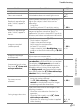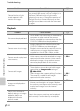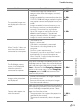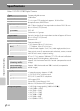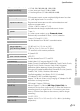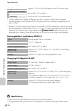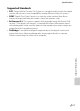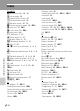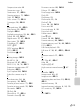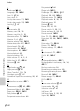user manual
Table Of Contents
- Introduction
- Parts of the Camera and Basic Operation
- Basic Steps for Shooting and Playback
- Shooting Features
- Auto Mode
- Scene Mode (Shooting Suited to Scenes)
- Special Effects Mode (Applying Effects When Shooting)
- Smart Portrait Mode (Capturing Images of Smiling Faces)
- Features That Can Be Set Using the Multi Selector
- Changing the Image Size (Image Mode)
- Functions That Cannot Be Applied Simultaneously
- Face Detection
- Skin Softening
- Focus Lock
- Playback Features
- Recording and Playing Back Movies
- General Camera Setup
- Reference Section
- Using Panorama Assist
- Favorite Pictures Mode
- Auto Sort Mode
- List by Date Mode
- Editing Images (Still Images)
- Editing Functions
- Quick Retouch: Enhancing Contrast and Saturation
- D-Lighting: Enhancing Brightness and Contrast
- Glamour Retouch: Softening Skin and Making Faces Looking Smaller with Larger Eyes
- Filter Effects: Applying Digital Filter Effects
- Small Picture: Reducing Image Size
- Crop: Creating a Cropped Copy
- Connecting the Camera to a TV (Playback on a TV)
- Connecting the Camera to a Printer (Direct Print)
- The Shooting Menu (for Auto Mode)
- Smart Portrait Menu
- The Playback Menu
- The Movie Menu
- The Setup Menu
- Image/Sound File and Folder Names
- Optional Accessories
- Error Messages
- Technical Notes and Index
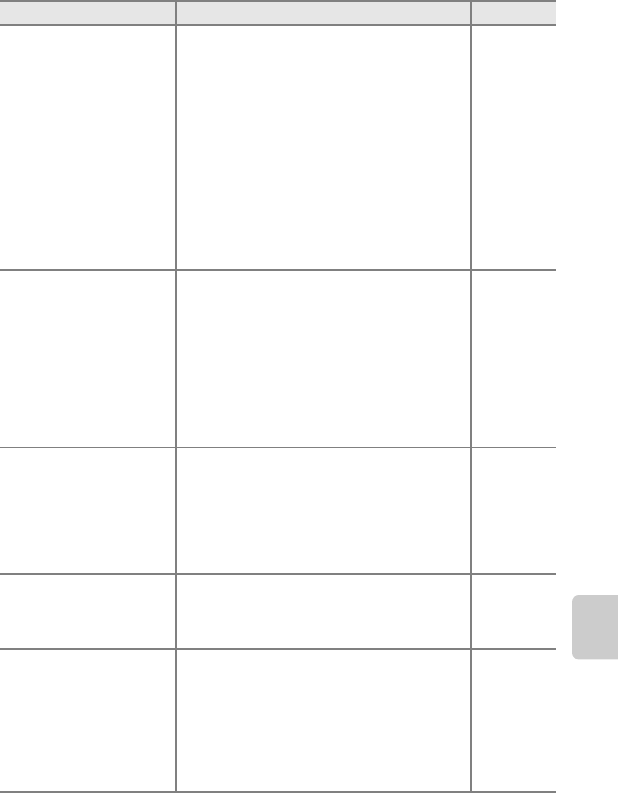
Troubleshooting
F13
Technical Notes and Index
The recorded images are
not displayed in auto sort
mode.
• The desired image was sorted into a
category other than the category currently
displayed.
• Images recorded by a camera other than the
COOLPIX S3200 and images copied using the
copy option cannot be displayed in auto sort
mode.
• Images recorded in internal memory or on
the memory card may not be played back
correctly if overwritten by a computer.
• Up to 999 images or movie files can be
added to each category. If the desired
category already contains 999 images, new
images or movies cannot be added.
70, E7
70, E8,
E46
–
70, E8
Nikon Transfer 2 does not
start when the camera is
connected to a computer.
• The camera is off.
• Battery is exhausted.
• USB cable is not properly connected.
• The camera is not recognized by the
computer.
• Confirm system requirements.
• Computer is not set to start Nikon Transfer 2
automatically. For more information on
Nikon Transfer 2, refer to help information
contained in ViewNX 2.
21
20
72
–
73
73
The PictBridge startup
screen is not displayed
when the camera is
connected to a printer.
With some PictBridge-compatible printers, the
PictBridge startup screen may not be displayed
and it may be impossible to print images when
Auto is selected for the Charge by computer
option in the setup menu. Set the Charge by
computer option to Off and reconnect the
camera to the printer.
72, E62
Images to be printed are
not displayed.
• Memory card contains no images. Replace
the memory card.
• Remove the memory card to print images
from the internal memory.
18
Cannot select paper size
with the camera.
Paper size cannot be selected from the camera
in the following situations, even when printing
from a PictBridge-compatible printer. Select
paper size from the printer.
• The printer does not support the paper size
specified by the camera.
• The printer automatically selects the paper
size.
72, E20,
E21
–
Problem Cause/Solution A