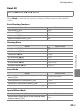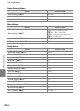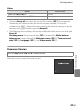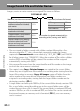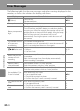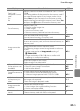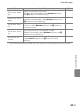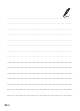user manual
Table Of Contents
- Introduction
- Parts of the Camera and Basic Operation
- Basic Steps for Shooting and Playback
- Shooting Features
- Auto Mode
- Scene Mode (Shooting Suited to Scenes)
- Special Effects Mode (Applying Effects When Shooting)
- Smart Portrait Mode (Capturing Images of Smiling Faces)
- Features That Can Be Set Using the Multi Selector
- Changing the Image Size (Image Mode)
- Functions That Cannot Be Applied Simultaneously
- Face Detection
- Skin Softening
- Focus Lock
- Playback Features
- Recording and Playing Back Movies
- General Camera Setup
- Reference Section
- Using Panorama Assist
- Favorite Pictures Mode
- Auto Sort Mode
- List by Date Mode
- Editing Images (Still Images)
- Editing Functions
- Quick Retouch: Enhancing Contrast and Saturation
- D-Lighting: Enhancing Brightness and Contrast
- Glamour Retouch: Softening Skin and Making Faces Looking Smaller with Larger Eyes
- Filter Effects: Applying Digital Filter Effects
- Small Picture: Reducing Image Size
- Crop: Creating a Cropped Copy
- Connecting the Camera to a TV (Playback on a TV)
- Connecting the Camera to a Printer (Direct Print)
- The Shooting Menu (for Auto Mode)
- Smart Portrait Menu
- The Playback Menu
- The Movie Menu
- The Setup Menu
- Image/Sound File and Folder Names
- Optional Accessories
- Error Messages
- Technical Notes and Index
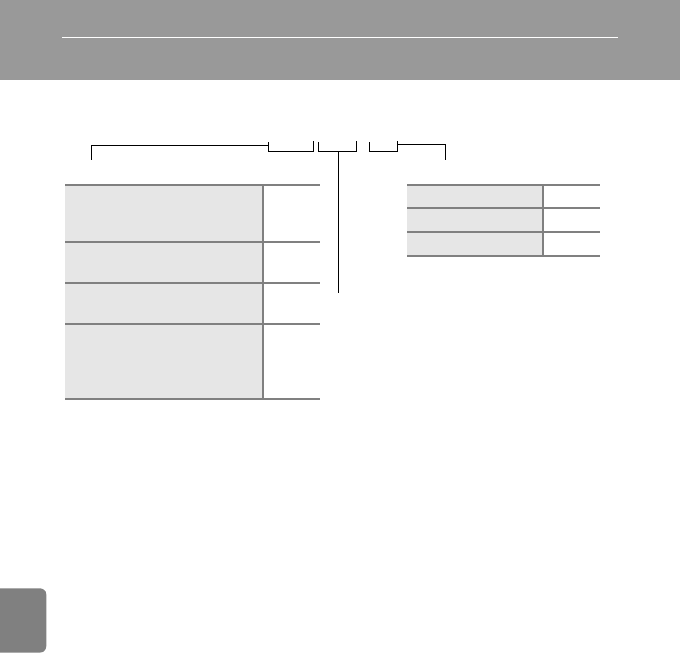
E70
Reference Section
Image/Sound File and Folder Names
Images, movies or voice memos are assigned file names as follows.
• Files are stored in folders named with a folder number followed by a five-
character identifier: “P_” plus a three-digit sequential number for images
captured in Panorama assist scene mode (e.g. “101P_001”; E 2) and “NIKON”
for all other images (e.g. “100NIKON”). When the number of files within a folder
reaches 9999, a new folder will be created. File numbers will be assigned
automatically starting with “0001.”
• Voice memo file names have the same identifier and file number as the image
to which the voice memo is attached.
• Files copied using Copy>Selected images are copied to the current folder,
where they are assigned new file numbers in ascending order starting from the
largest file number in memory. Copy>All images copies all folders from the
source medium; file names do not change but new folder numbers are
assigned in ascending order, starting from the largest folder number on the
destination medium (E46).
• A single folder can hold up to 200 files; if the current folder already contains 200
files, a new folder, named by adding one to the current folder name, will be
created the next time a file is stored. If the current folder is numbered 999 and
contains 200 files, or a file is numbered 9999, no further files can be stored until
the internal memory or memory card is formatted (E60), or a new memory
card is inserted.
DSCN0001.JPG
Identifier (not shown on camera monitor)
Original still images (voice
memo attachment included)
and movies
DSCN
Small copies (voice memo
attachment included)
SSCN
Cropped copies (voice memo
attachment included)
RSCN
Copies created using editing
functions other than small
picture and crop (voice memo
attachment included)
FSCN
Extension (indicates file format)
Still images .JPG
Movies .AVI
Voice memos .WAV
File number (assigned automatically in
ascending order, starting with “0001”)