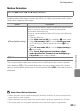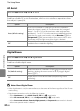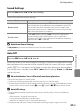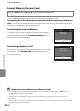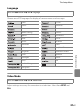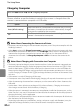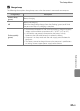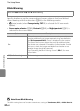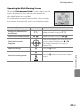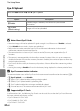user manual
Table Of Contents
- Introduction
- Parts of the Camera and Basic Operation
- Basic Steps for Shooting and Playback
- Shooting Features
- Auto Mode
- Scene Mode (Shooting Suited to Scenes)
- Special Effects Mode (Applying Effects When Shooting)
- Smart Portrait Mode (Capturing Images of Smiling Faces)
- Features That Can Be Set Using the Multi Selector
- Changing the Image Size (Image Mode)
- Functions That Cannot Be Applied Simultaneously
- Face Detection
- Skin Softening
- Focus Lock
- Playback Features
- Recording and Playing Back Movies
- General Camera Setup
- Reference Section
- Using Panorama Assist
- Favorite Pictures Mode
- Auto Sort Mode
- List by Date Mode
- Editing Images (Still Images)
- Editing Functions
- Quick Retouch: Enhancing Contrast and Saturation
- D-Lighting: Enhancing Brightness and Contrast
- Glamour Retouch: Softening Skin and Making Faces Looking Smaller with Larger Eyes
- Filter Effects: Applying Digital Filter Effects
- Small Picture: Reducing Image Size
- Crop: Creating a Cropped Copy
- Connecting the Camera to a TV (Playback on a TV)
- Connecting the Camera to a Printer (Direct Print)
- The Shooting Menu (for Auto Mode)
- Smart Portrait Menu
- The Playback Menu
- The Movie Menu
- The Setup Menu
- Image/Sound File and Folder Names
- Optional Accessories
- Error Messages
- Technical Notes and Index
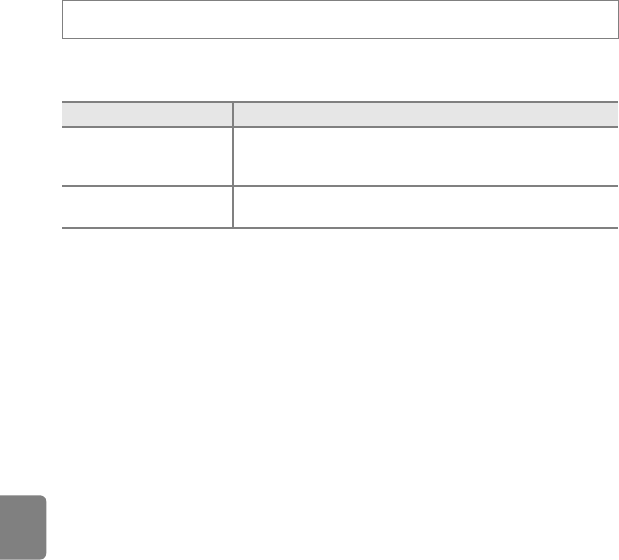
E62
The Setup Menu
Reference Section
Charge by Computer
Choose whether or not the battery inserted in the camera is charged when the
camera is connected to a computer via USB cable.
B Notes About Connecting the Camera to a Printer
• The battery cannot be charged with connection to a printer, even if the printer complies with the
PictBridge standard.
• When Auto is selected for Charge by computer, it may be impossible to print images with direct
connection of the camera to some printers. If the PictBridge startup screen is not displayed in the
monitor after the camera is connected to a printer and turned on, turn the camera off and
disconnect the USB cable. Set Charge by computer to Off and reconnect the camera to the
printer.
B Notes About Charging with Connection to a Computer
• The battery cannot be charged, nor can data be transferred, when the camera is connected to a
computer before the camera’s display language and date and time have been set (A22). If the
camera’s clock battery (A23) has been exhausted, the date and time must be reset before the
battery can be charged or images can be transferred with connection to a computer. In this case,
use the Charging AC Adapter EH-69P (A16) to charge the battery and then set the camera’s date
and time.
• If the camera is turned off, charging will also stop.
• If a computer enters sleep mode while charging, charging will stop and the camera may turn off.
• When disconnecting the camera from a computer, turn the camera off and then disconnect the
USB cable.
• It takes about 2 hours 40 minutes to charge a fully exhausted battery. Charging time increases
when images are transferred while the battery is charging.
• When the camera is connected to a computer, an application installed on the computer, such as
Nikon Transfer 2, may start. If the camera was connected to the computer for the sole purpose of
charging the battery, exit the application.
• The camera turns off automatically if there is no communication with the computer for 30 minutes
after the battery has finished charging.
• Depending upon computer specifications, settings, and power supply and allocation, it may be
impossible to charge the battery inserted into the camera via computer connection.
Press the d button M z tab M Charge by computer
Option Description
Auto (default setting)
When the camera is connected to a computer that is running,
the battery inserted into the camera is automatically charged
using power supplied by the computer.
Off
The battery inserted into the camera is not charged when the
camera is connected to a computer.