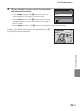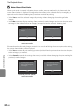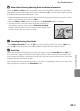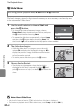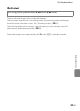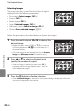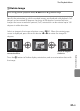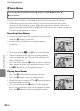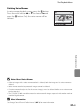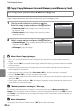user manual
Table Of Contents
- Introduction
- Parts of the Camera and Basic Operation
- Basic Steps for Shooting and Playback
- Shooting Features
- Auto Mode
- Scene Mode (Shooting Suited to Scenes)
- Special Effects Mode (Applying Effects When Shooting)
- Smart Portrait Mode (Capturing Images of Smiling Faces)
- Features That Can Be Set Using the Multi Selector
- Changing the Image Size (Image Mode)
- Functions That Cannot Be Applied Simultaneously
- Face Detection
- Skin Softening
- Focus Lock
- Playback Features
- Recording and Playing Back Movies
- General Camera Setup
- Reference Section
- Using Panorama Assist
- Favorite Pictures Mode
- Auto Sort Mode
- List by Date Mode
- Editing Images (Still Images)
- Editing Functions
- Quick Retouch: Enhancing Contrast and Saturation
- D-Lighting: Enhancing Brightness and Contrast
- Glamour Retouch: Softening Skin and Making Faces Looking Smaller with Larger Eyes
- Filter Effects: Applying Digital Filter Effects
- Small Picture: Reducing Image Size
- Crop: Creating a Cropped Copy
- Connecting the Camera to a TV (Playback on a TV)
- Connecting the Camera to a Printer (Direct Print)
- The Shooting Menu (for Auto Mode)
- Smart Portrait Menu
- The Playback Menu
- The Movie Menu
- The Setup Menu
- Image/Sound File and Folder Names
- Optional Accessories
- Error Messages
- Technical Notes and Index
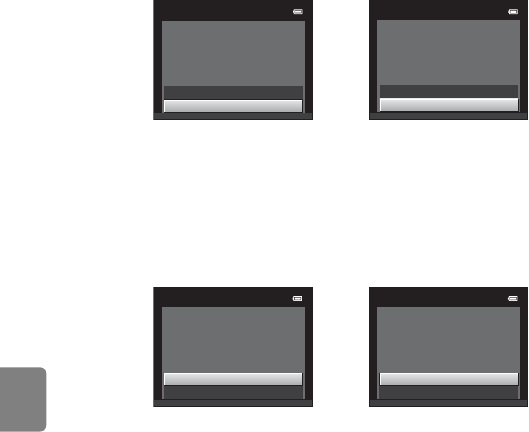
E38
The Playback Menu
Reference Section
B Notes About Print Order
When a print order is created in favorite pictures mode, auto sort mode or list by date mode, the
screen shown below is displayed if images other than those in the selected album, or category, or
captured on the selected shooting date, have been marked for printing.
• Select Yes to mark the selected images for printing without changing the marking of other
images.
• Select No to remove all print markings from previously marked images and restrict the print order
to images in the selected album or category, or captured on the selected shooting date.
If the total number of marked images exceeds 99 as a result of adding the current print order setting,
the screen shown below will be displayed.
• Select Yes to remove all print markings previously added from the print order and restrict the print
order to images just marked.
• Select Cancel to cancel the settings that were just added without changing the print marking for
previously marked images.
Print order
Yes
No
Save print marking for other
images?
Print order
Yes
No
Save print marking for other
dates?
Favorite pictures mode/
auto sort mode
List by date mode
Print order
Too many images selected.
Remove print marking from
other images?
Yes
Cancel
Print order
Too many images selected.
Remove print marking for
other dates?
Yes
Cancel
Favorite pictures mode/
auto sort mode
List by date mode