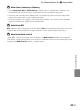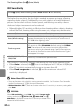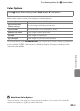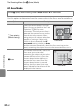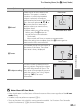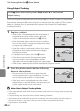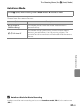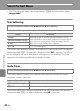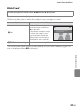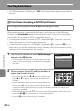user manual
Table Of Contents
- Introduction
- Parts of the Camera and Basic Operation
- Basic Steps for Shooting and Playback
- Shooting Features
- Auto Mode
- Scene Mode (Shooting Suited to Scenes)
- Special Effects Mode (Applying Effects When Shooting)
- Smart Portrait Mode (Capturing Images of Smiling Faces)
- Features That Can Be Set Using the Multi Selector
- Changing the Image Size (Image Mode)
- Functions That Cannot Be Applied Simultaneously
- Face Detection
- Skin Softening
- Focus Lock
- Playback Features
- Recording and Playing Back Movies
- General Camera Setup
- Reference Section
- Using Panorama Assist
- Favorite Pictures Mode
- Auto Sort Mode
- List by Date Mode
- Editing Images (Still Images)
- Editing Functions
- Quick Retouch: Enhancing Contrast and Saturation
- D-Lighting: Enhancing Brightness and Contrast
- Glamour Retouch: Softening Skin and Making Faces Looking Smaller with Larger Eyes
- Filter Effects: Applying Digital Filter Effects
- Small Picture: Reducing Image Size
- Crop: Creating a Cropped Copy
- Connecting the Camera to a TV (Playback on a TV)
- Connecting the Camera to a Printer (Direct Print)
- The Shooting Menu (for Auto Mode)
- Smart Portrait Menu
- The Playback Menu
- The Movie Menu
- The Setup Menu
- Image/Sound File and Folder Names
- Optional Accessories
- Error Messages
- Technical Notes and Index
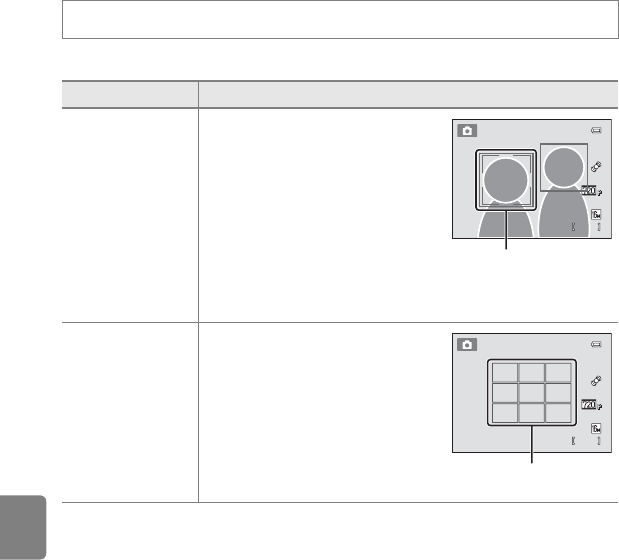
E30
The Shooting Menu (for A (Auto) Mode)
Reference Section
AF Area Mode
Use this option to determine how the camera selects the focus area for autofocus.
On the A (auto) mode shooting screen M d button M AF area mode
Option Description
a Face priority
(default setting)
When the camera detects a human
face, it focuses on that face. See “Face
Detection” (A64) for more
information. If more than one face is
detected, the camera focuses on the
face closest to the camera. When
taking pictures of subjects other than
people, or framing a subject with
which no face is detected, the AF
area mode setting switches to Auto,
and the camera automatically selects the focus area (up to nine
areas) containing the subject closest to the camera and focus on it.
w Auto
The camera automatically selects the
focus area (up to nine areas)
containing the subject closest to the
camera and focuses on it. Press the
shutter-release button halfway to
activate the focus area. When the
shutter-release button is pressed
halfway, the focus area (up to nine
areas) selected by the camera will be
displayed in the monitor.
9 5 0
950
8 m 0 s
8 m 0s
Focus area
9 5 0
950
8 m 0 s
8 m 0s
Focus area