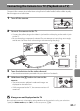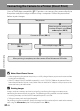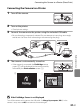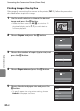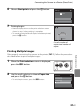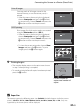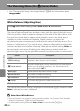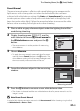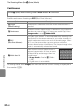user manual
Table Of Contents
- Introduction
- Parts of the Camera and Basic Operation
- Basic Steps for Shooting and Playback
- Shooting Features
- Auto Mode
- Scene Mode (Shooting Suited to Scenes)
- Special Effects Mode (Applying Effects When Shooting)
- Smart Portrait Mode (Capturing Images of Smiling Faces)
- Features That Can Be Set Using the Multi Selector
- Changing the Image Size (Image Mode)
- Functions That Cannot Be Applied Simultaneously
- Face Detection
- Skin Softening
- Focus Lock
- Playback Features
- Recording and Playing Back Movies
- General Camera Setup
- Reference Section
- Using Panorama Assist
- Favorite Pictures Mode
- Auto Sort Mode
- List by Date Mode
- Editing Images (Still Images)
- Editing Functions
- Quick Retouch: Enhancing Contrast and Saturation
- D-Lighting: Enhancing Brightness and Contrast
- Glamour Retouch: Softening Skin and Making Faces Looking Smaller with Larger Eyes
- Filter Effects: Applying Digital Filter Effects
- Small Picture: Reducing Image Size
- Crop: Creating a Cropped Copy
- Connecting the Camera to a TV (Playback on a TV)
- Connecting the Camera to a Printer (Direct Print)
- The Shooting Menu (for Auto Mode)
- Smart Portrait Menu
- The Playback Menu
- The Movie Menu
- The Setup Menu
- Image/Sound File and Folder Names
- Optional Accessories
- Error Messages
- Technical Notes and Index
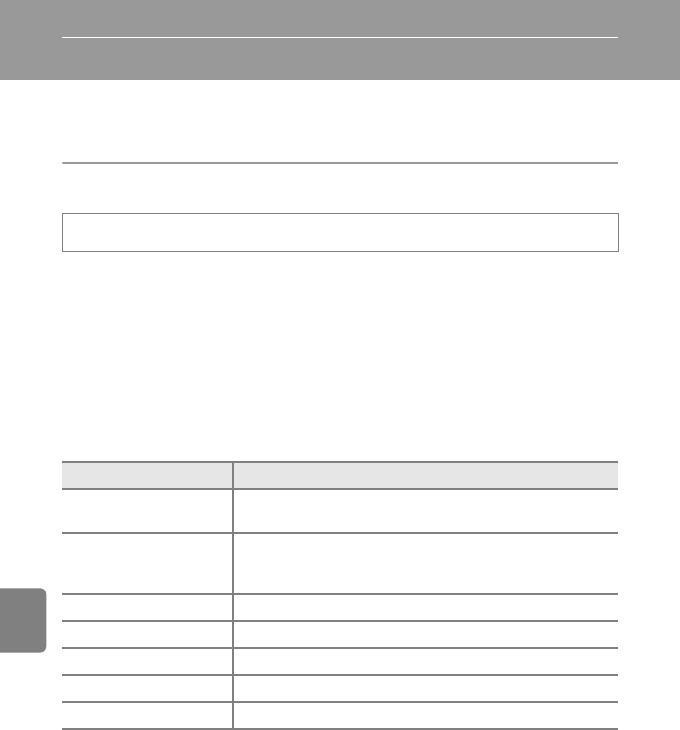
E24
Reference Section
The Shooting Menu (for A (Auto) Mode)
• See “Changing the Image Size (Image Mode)” (A60) for information about
Image mode.
White Balance (Adjusting Hue)
The color of light reflected from an object varies with the color of the light source.
The human brain is able to adapt to changes in the color of the light source, with
the result that white objects appear white whether seen in the shade, direct
sunlight, or under incandescent lighting. Digital cameras can mimic this
adjustment by processing images according to the color of the light source. This is
known as “white balance.” For natural colors, choose a white balance setting that
matches the light source before shooting. Although the default setting, Auto, can
be used under most types of lighting, the white balance setting suited to a
particular light source can be specified manually to achieve more accurate results.
The icon for the current setting is displayed in the monitor (A6). However, when
Auto is selected, no icon is displayed.
B Notes About White Balance
• There are functions with which this setting cannot be enabled. See “Functions That Cannot Be
Applied Simultaneously” (A62) for more information.
• At white-balance settings other than Auto or Flash, turn the flash off (W) (A53).
On the A (auto) mode shooting screen M d button M White balance
Option Description
a Auto
(default setting)
White balance automatically adjusted to suit lighting
conditions. Best choice in most situations.
b Preset manual
Neutral-colored object used as reference to set white balance
under unusual lighting conditions. See “Preset Manual” for
more information (E25).
c Daylight White balance adjusted for direct sunlight.
d Incandescent Use under incandescent lighting.
e Fluorescent Use under fluorescent lighting.
f Cloudy Use when taking pictures under overcast skies.
g Flash Use with the flash.