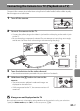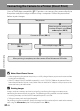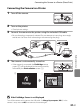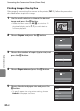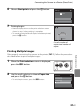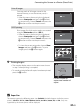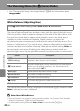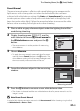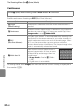user manual
Table Of Contents
- Introduction
- Parts of the Camera and Basic Operation
- Basic Steps for Shooting and Playback
- Shooting Features
- Auto Mode
- Scene Mode (Shooting Suited to Scenes)
- Special Effects Mode (Applying Effects When Shooting)
- Smart Portrait Mode (Capturing Images of Smiling Faces)
- Features That Can Be Set Using the Multi Selector
- Changing the Image Size (Image Mode)
- Functions That Cannot Be Applied Simultaneously
- Face Detection
- Skin Softening
- Focus Lock
- Playback Features
- Recording and Playing Back Movies
- General Camera Setup
- Reference Section
- Using Panorama Assist
- Favorite Pictures Mode
- Auto Sort Mode
- List by Date Mode
- Editing Images (Still Images)
- Editing Functions
- Quick Retouch: Enhancing Contrast and Saturation
- D-Lighting: Enhancing Brightness and Contrast
- Glamour Retouch: Softening Skin and Making Faces Looking Smaller with Larger Eyes
- Filter Effects: Applying Digital Filter Effects
- Small Picture: Reducing Image Size
- Crop: Creating a Cropped Copy
- Connecting the Camera to a TV (Playback on a TV)
- Connecting the Camera to a Printer (Direct Print)
- The Shooting Menu (for Auto Mode)
- Smart Portrait Menu
- The Playback Menu
- The Movie Menu
- The Setup Menu
- Image/Sound File and Folder Names
- Optional Accessories
- Error Messages
- Technical Notes and Index
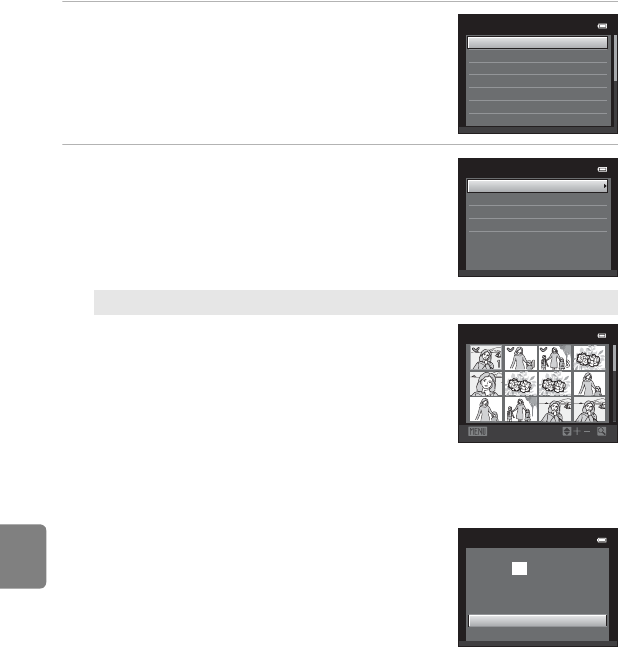
E22
Connecting the Camera to a Printer (Direct Print)
Reference Section
3 Choose the desired paper size and press the
k button.
• To specify paper size using printer settings, choose
Default in the paper size menu.
4 Choose Print selection, Print all images or
DPOF printing and press the k button.
Print selection
Choose images (up to 99) and the number of
copies (up to nine) of each.
• Press the multi selector J or K to select
images, and press H or I to specify the
number of copies for each.
• Image selected for printing can be recognized
by the check mark (y) and the numeral
indicating the number of copies to be printed.
If no copies have been specified for images, the selection is canceled.
• Rotate the zoom control to g (i) to switch to full-frame playback. Rotate the
zoom control to f (h) to switch back to 12-thumbnail display.
• Press the k button when setting is complete.
• When the menu shown at right is displayed,
choose Start print and press the k button
to start printing. Choose Cancel and press the
k button to return to the print menu.
Paper size
Default
100
×
150
mm
4
×
6
in.
8
×
10
in.
Letter
5
×
7
in.
3.5
×
5
in.
Print menu
Print selection
Paper size
DPOF printing
Print all images
Back
Print selection
1 0
Print selection
Start print
Cancel
prints
0 1 0