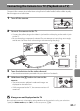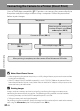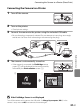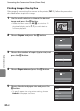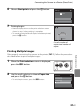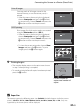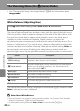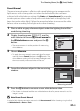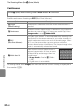user manual
Table Of Contents
- Introduction
- Parts of the Camera and Basic Operation
- Basic Steps for Shooting and Playback
- Shooting Features
- Auto Mode
- Scene Mode (Shooting Suited to Scenes)
- Special Effects Mode (Applying Effects When Shooting)
- Smart Portrait Mode (Capturing Images of Smiling Faces)
- Features That Can Be Set Using the Multi Selector
- Changing the Image Size (Image Mode)
- Functions That Cannot Be Applied Simultaneously
- Face Detection
- Skin Softening
- Focus Lock
- Playback Features
- Recording and Playing Back Movies
- General Camera Setup
- Reference Section
- Using Panorama Assist
- Favorite Pictures Mode
- Auto Sort Mode
- List by Date Mode
- Editing Images (Still Images)
- Editing Functions
- Quick Retouch: Enhancing Contrast and Saturation
- D-Lighting: Enhancing Brightness and Contrast
- Glamour Retouch: Softening Skin and Making Faces Looking Smaller with Larger Eyes
- Filter Effects: Applying Digital Filter Effects
- Small Picture: Reducing Image Size
- Crop: Creating a Cropped Copy
- Connecting the Camera to a TV (Playback on a TV)
- Connecting the Camera to a Printer (Direct Print)
- The Shooting Menu (for Auto Mode)
- Smart Portrait Menu
- The Playback Menu
- The Movie Menu
- The Setup Menu
- Image/Sound File and Folder Names
- Optional Accessories
- Error Messages
- Technical Notes and Index
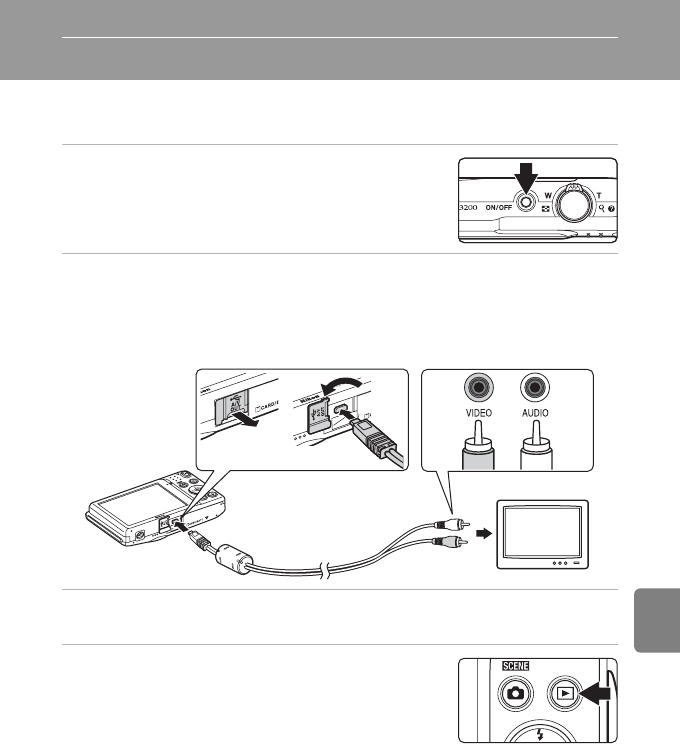
E17
Reference Section
Connecting the Camera to a TV (Playback on a TV)
Connect the camera to a television using the included audio/video cable to play
back images on a television.
1 Turn off the camera.
2 Connect the camera to the TV.
• Connect the yellow plug to the video-in jack and the white plug to the audio-in jack
on the TV.
• Be sure that plugs are properly oriented. Do not attempt to insert plugs at an angle,
and do not use force when connecting or disconnecting the plugs.
3 Tune the television to the video channel.
• See the documentation provided with your television for details.
4 Hold down the c button to turn on the
camera.
• The camera enters playback mode and images are
displayed on the television.
• While connected to the TV, the camera monitor will
remain off.
B If Images are not Displayed on the TV
Be sure that the camera’s video mode setting conforms to the standard used by your television.
Specify the Video mode option (E61) in the setup menu (A86).
WhiteYellow