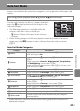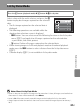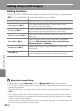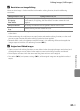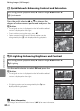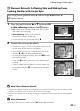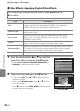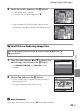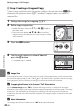user manual
Table Of Contents
- Introduction
- Parts of the Camera and Basic Operation
- Basic Steps for Shooting and Playback
- Shooting Features
- Auto Mode
- Scene Mode (Shooting Suited to Scenes)
- Special Effects Mode (Applying Effects When Shooting)
- Smart Portrait Mode (Capturing Images of Smiling Faces)
- Features That Can Be Set Using the Multi Selector
- Changing the Image Size (Image Mode)
- Functions That Cannot Be Applied Simultaneously
- Face Detection
- Skin Softening
- Focus Lock
- Playback Features
- Recording and Playing Back Movies
- General Camera Setup
- Reference Section
- Using Panorama Assist
- Favorite Pictures Mode
- Auto Sort Mode
- List by Date Mode
- Editing Images (Still Images)
- Editing Functions
- Quick Retouch: Enhancing Contrast and Saturation
- D-Lighting: Enhancing Brightness and Contrast
- Glamour Retouch: Softening Skin and Making Faces Looking Smaller with Larger Eyes
- Filter Effects: Applying Digital Filter Effects
- Small Picture: Reducing Image Size
- Crop: Creating a Cropped Copy
- Connecting the Camera to a TV (Playback on a TV)
- Connecting the Camera to a Printer (Direct Print)
- The Shooting Menu (for Auto Mode)
- Smart Portrait Menu
- The Playback Menu
- The Movie Menu
- The Setup Menu
- Image/Sound File and Folder Names
- Optional Accessories
- Error Messages
- Technical Notes and Index
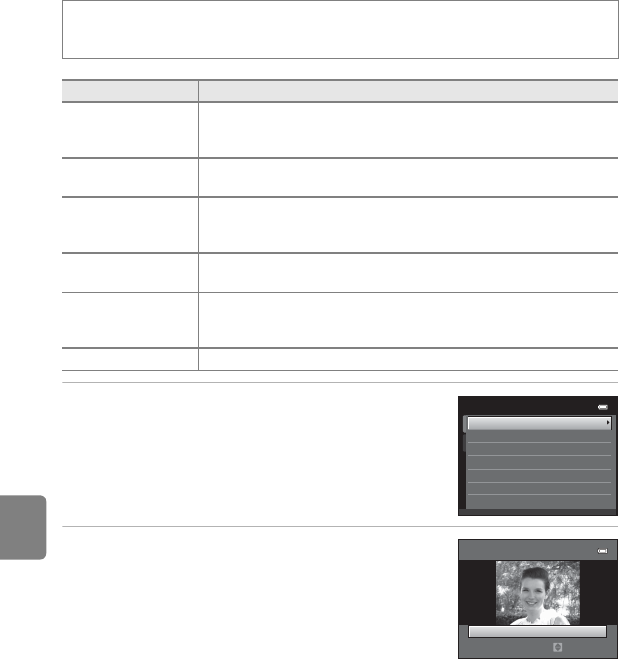
E14
Editing Images (Still Images)
Reference Section
p Filter Effects: Applying Digital Filter Effects
1 Press the multi selector H or I to select the
type of the effects and press the k button.
• When Cross screen, Fisheye, Miniature effect, or
Painting is selected, proceed to step 3.
2 Adjust the effect and press the k button.
• When using Soft: Press H or I to select the size of
the area to soften.
• When using Selective color: Press H or I to select
the color to keep.
• Press J to return to the Filter effects selection screen
without making any changes.
Press the c button (playback mode) M select an image M d button M
p Filter effects
Type Description
Soft
Give the image a soft look by blurring from the center outward. In
images captured with face detection (A64) or pet detection
(A46) selected, areas around faces will be blurred.
Selective color
Keep one specified color in the image, and change the other colors
to black and white.
Cross screen
Produce star-like rays of light that radiate outward from bright
objects such as sunlight reflections and city lights. This effect is
suitable for night scenes.
Fisheye
Make an image look as if it were captured with a fisheye lens. This
effect is well-suited for images captured in macro mode.
Miniature effect
Make an image look like a miniature scene captured in macro mode.
This effect is well-suited for images captured from a high vantage
point with the main subject at the center of the image.
Painting Give images a hand-painted appearance.
Filter effects
Painting
Soft
Selective color
Cross screen
Fisheye
Miniature effect
Soft
Normal
Extent
Example: Soft