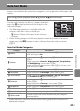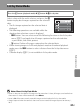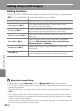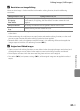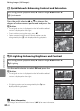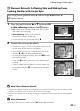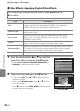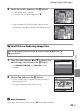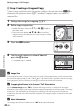user manual
Table Of Contents
- Introduction
- Parts of the Camera and Basic Operation
- Basic Steps for Shooting and Playback
- Shooting Features
- Auto Mode
- Scene Mode (Shooting Suited to Scenes)
- Special Effects Mode (Applying Effects When Shooting)
- Smart Portrait Mode (Capturing Images of Smiling Faces)
- Features That Can Be Set Using the Multi Selector
- Changing the Image Size (Image Mode)
- Functions That Cannot Be Applied Simultaneously
- Face Detection
- Skin Softening
- Focus Lock
- Playback Features
- Recording and Playing Back Movies
- General Camera Setup
- Reference Section
- Using Panorama Assist
- Favorite Pictures Mode
- Auto Sort Mode
- List by Date Mode
- Editing Images (Still Images)
- Editing Functions
- Quick Retouch: Enhancing Contrast and Saturation
- D-Lighting: Enhancing Brightness and Contrast
- Glamour Retouch: Softening Skin and Making Faces Looking Smaller with Larger Eyes
- Filter Effects: Applying Digital Filter Effects
- Small Picture: Reducing Image Size
- Crop: Creating a Cropped Copy
- Connecting the Camera to a TV (Playback on a TV)
- Connecting the Camera to a Printer (Direct Print)
- The Shooting Menu (for Auto Mode)
- Smart Portrait Menu
- The Playback Menu
- The Movie Menu
- The Setup Menu
- Image/Sound File and Folder Names
- Optional Accessories
- Error Messages
- Technical Notes and Index
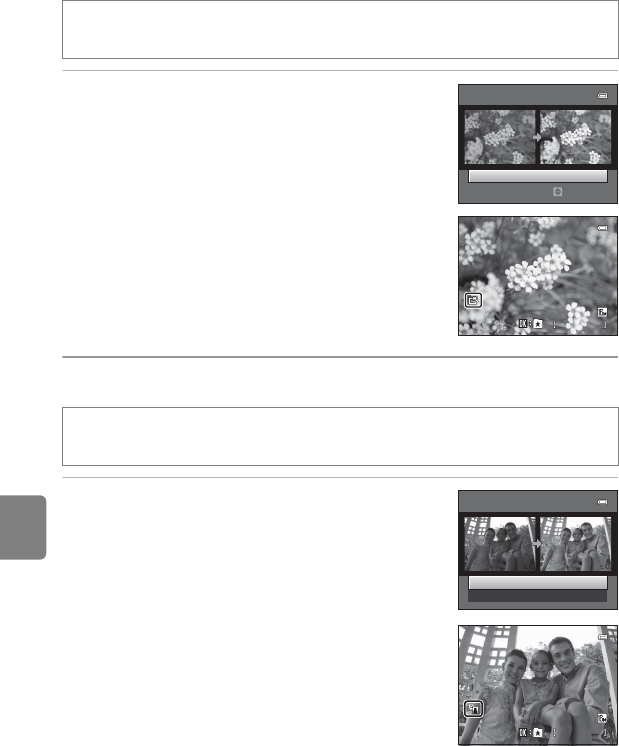
E12
Editing Images (Still Images)
Reference Section
k Quick Retouch: Enhancing Contrast and Saturation
Press the multi selector H or I to choose the
degree of enhancement performed and press the
k button.
• The original version is displayed on the left and the edited
version is displayed on the right.
• To exit without saving the copy, press J.
• Copies created with the quick retouch option can be
recognized by the s icon displayed during playback.
I D-Lighting: Enhancing Brightness and Contrast
Use the multi selector to select OK and press the
k button.
• The original version is displayed on the left and the edited
version is displayed on the right.
• D-Lighting copies can be recognized by the c icon
displayed during playback.
C More Information
See “Image/Sound File and Folder Names” (E70) for more information.
Press the c button (playback mode) M select an image M d button M
k Quick retouch
Press the c button (playback mode) M select an image M d button M
I D-Lighting
Quick retouch
Normal
Amount
4 / 4
4/ 4
1 5 / 0 5/ 2 0 12 1 5 : 3 0
15/05/2012 15:30
0 0 0 4 . J P G
0004. JP G
D-Lighting
OK
Cancel
0 0 0 4 .J P G
0004.JP G
4 / 4
4/ 4
1 5 / 0 5/ 2 0 12 1 5 : 3 0
15/05/2012 15:30