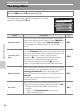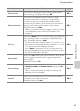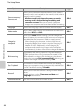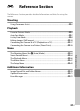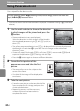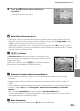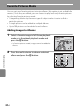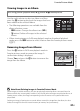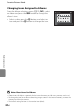user manual
Table Of Contents
- Introduction
- Parts of the Camera and Basic Operation
- Basic Steps for Shooting and Playback
- Shooting Features
- Auto Mode
- Scene Mode (Shooting Suited to Scenes)
- Special Effects Mode (Applying Effects When Shooting)
- Smart Portrait Mode (Capturing Images of Smiling Faces)
- Features That Can Be Set Using the Multi Selector
- Changing the Image Size (Image Mode)
- Functions That Cannot Be Applied Simultaneously
- Face Detection
- Skin Softening
- Focus Lock
- Playback Features
- Recording and Playing Back Movies
- General Camera Setup
- Reference Section
- Using Panorama Assist
- Favorite Pictures Mode
- Auto Sort Mode
- List by Date Mode
- Editing Images (Still Images)
- Editing Functions
- Quick Retouch: Enhancing Contrast and Saturation
- D-Lighting: Enhancing Brightness and Contrast
- Glamour Retouch: Softening Skin and Making Faces Looking Smaller with Larger Eyes
- Filter Effects: Applying Digital Filter Effects
- Small Picture: Reducing Image Size
- Crop: Creating a Cropped Copy
- Connecting the Camera to a TV (Playback on a TV)
- Connecting the Camera to a Printer (Direct Print)
- The Shooting Menu (for Auto Mode)
- Smart Portrait Menu
- The Playback Menu
- The Movie Menu
- The Setup Menu
- Image/Sound File and Folder Names
- Optional Accessories
- Error Messages
- Technical Notes and Index
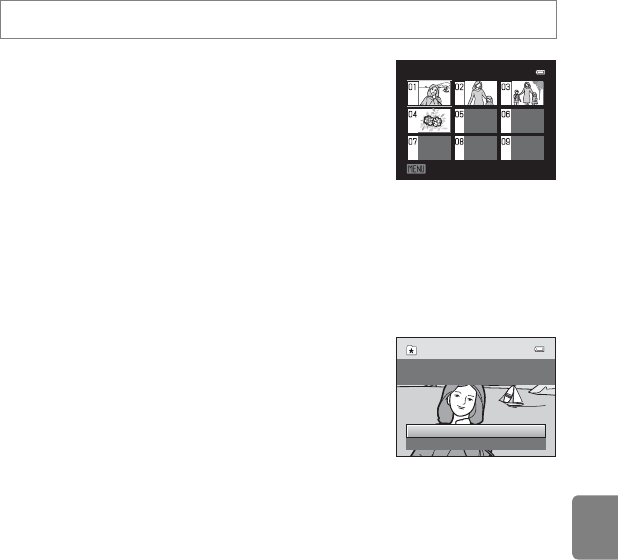
E5
Favorite Pictures Mode
Reference Section
Viewing Images in an Album
Use the multi selector to select an album and then
press the k button to play back the images that have
been added to the selected album.
• The following operations are available from the
album selection screen.
- d button: Changes the album icon (E6).
- l button: Deletes all images in the selected
album.
• When viewing images in full-frame playback mode or thumbnail playback
mode, press the d button to select a feature from the favorite pictures menu
(A71).
Removing Images from Albums
Press the k button in full-frame playback mode in
favorite pictures mode to remove the image. A
confirmation dialog is displayed.
Choose Yes and press the k button to remove the
image from the album.
B Note About Deleting Images in Favorite Pictures Mode
When images are added to albums, they are not physically copied to albums or moved from the
folder to which they were originally recorded. Only the file names of images are added to albums. In
favorite pictures mode, the images corresponding to the file names in the specified album are
played back.
Deleting an image in favorite pictures mode deletes not only the image from the album, but also
deletes the image file from the internal memory or memory card permanently.
Press the c button (playback mode) M c button M h Favorite pictures
Favorite pictures
Choose icon
Yes
No
Remove selected picture or
pictures from favorites?