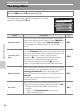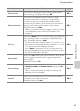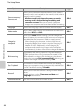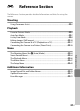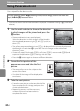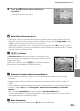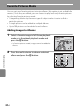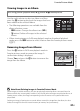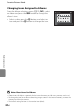user manual
Table Of Contents
- Introduction
- Parts of the Camera and Basic Operation
- Basic Steps for Shooting and Playback
- Shooting Features
- Auto Mode
- Scene Mode (Shooting Suited to Scenes)
- Special Effects Mode (Applying Effects When Shooting)
- Smart Portrait Mode (Capturing Images of Smiling Faces)
- Features That Can Be Set Using the Multi Selector
- Changing the Image Size (Image Mode)
- Functions That Cannot Be Applied Simultaneously
- Face Detection
- Skin Softening
- Focus Lock
- Playback Features
- Recording and Playing Back Movies
- General Camera Setup
- Reference Section
- Using Panorama Assist
- Favorite Pictures Mode
- Auto Sort Mode
- List by Date Mode
- Editing Images (Still Images)
- Editing Functions
- Quick Retouch: Enhancing Contrast and Saturation
- D-Lighting: Enhancing Brightness and Contrast
- Glamour Retouch: Softening Skin and Making Faces Looking Smaller with Larger Eyes
- Filter Effects: Applying Digital Filter Effects
- Small Picture: Reducing Image Size
- Crop: Creating a Cropped Copy
- Connecting the Camera to a TV (Playback on a TV)
- Connecting the Camera to a Printer (Direct Print)
- The Shooting Menu (for Auto Mode)
- Smart Portrait Menu
- The Playback Menu
- The Movie Menu
- The Setup Menu
- Image/Sound File and Folder Names
- Optional Accessories
- Error Messages
- Technical Notes and Index
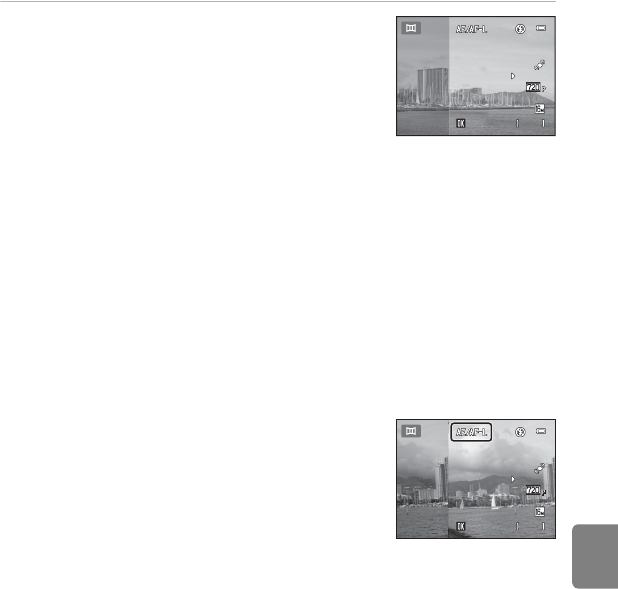
E3
Using Panorama Assist
Reference Section
4 Press the k button when shooting is
complete.
• The camera returns to step 1.
B Notes About Panorama Assist
• Flash mode, self-timer, macro mode and exposure compensation settings cannot be adjusted
after the first picture is taken. Images cannot be deleted, nor can zoom or Image mode setting
(A60) be adjusted after the first picture has been taken.
• Shooting for the panorama series is terminated if the auto off function (E59) initiates standby
mode during shooting. Setting the time allowed to elapse before the auto off function is enabled
to a longer setting is recommended.
C R Indicator
In Panorama assist scene mode, exposure, white balance, and
focus for all images in a panorama are fixed at the values for the first
image in each series.
When the first picture is taken, R is displayed to indicate
that exposure, white balance, and focus are locked.
C Panorama Creation with Panorama Maker 6
• Transfer images to a computer (A75) and use Panorama Maker 6 to join them in a single
panorama.
• Panorama Maker 6 can be installed on a computer using the included ViewNX 2 Installer CD
(A73).
• After installation is complete, follow the procedure described below to start Panorama Maker 6.
Windows: Choose Start menu>All Programs>ArcSoft Panorama Maker 6>Panorama
Maker 6.
Mac OS X: Open Applications and double-click the Panorama Maker 6 icon.
• For more information on using Panorama Maker 6, refer to the on-screen instructions and help
information contained in Panorama Maker 6.
C More Information
See “Image/Sound File and Folder Names” (E70) for more information.
End
End
End
9 4 7
947
8
m
0
s
8
m
0
s
9 4 9
949
End
End
End
8 m 0 s
8 m 0s