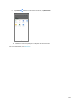User manual
98
Pictures and Videos: Options while Viewing
● Zoom In or Out on a Picture or Video: Tap the screen twice or pinch the screen to zoom in or
out on a picture or video.
● Viewing Videos: Use the onscreen controls to play, pause, or stop the video playback.
After selecting an album from the Albums tab, you can browse through the pictures and videos of that
album. Tap a picture or video to view it in full screen. By default, the pictures and videos in an album are
displayed in grid view.
Note: When viewing pictures, you can tap and hold on a picture or video to open a selection menu and
choose what to do with the picture or video.
Edit Pictures
Whether you’re browsing pictures in filmstrip or grid view in the Photos application, you can tap and hold
on a picture to open a selection menu and choose to delete the picture, rotate or crop it, and more.
Rotate and Save a Picture
1. Swipe up on Home button twice, and tap Photos .
The album list opens.
2. Tap an album (such as Camera).
The list of pictures and videos for the album opens.
3. Tap the picture you want to rotate.
4. Tap Edit and then tap .