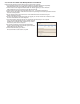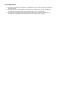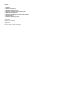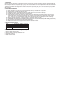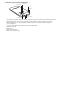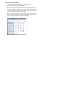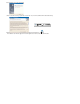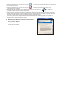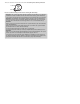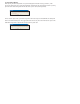2.5" XTreme Files OS & Data Backup/Restore User Manual Please read the Instruction manual before using the XTreme Files (X Series) 1. The suggested interface for your computer is USB2.0 to have better speed and compatibility. Please enter BIOS setup to set USB Legacy Support to Disabled in advance. 2. XTreme Files X Series supports Windows 2000 / XP. Please upgrade your OS to Windows 2000 & Windows XP if your original OS is Win 98 SE or Win ME. 3.
User's Agreement 1.1 Any reverse engineering, recompilation, and disassembly of the XTreme Files Drive software is strictly prohibited. 1.2 The backup function of the software is allowed for one computer and one user. CoolMax will not guarantee the integrity of the restored data if used on 2 or more computers. 1.3 The software should be bundled with the hardware provided by CoolMax. CoolMax will not guarantee the compatibility of this software with other storage control hardware.
Index 1. Preface 2. Product Features 3. System Requirements 4. Outlook and Function Introduction 5. Software Installation 6. Backup and Restore Function Procedure 7. Usage Notice 8.
1. Preface With the growing presence of information and the continuous increase of storage capacity, portable data and the backup function are important day by day. The hard disk data are more important than the hard disk itself. Therefore, CoolMax has designed the XTreme Files Drive (X Series) for you to move and back up important data anytime. 2. Product Features 2.1 2.2 2.3 2.4 2.5 2.6 2.7 2.8 2.9 Easy operation: A finger's touch to automatically back up all data from computers.
4. Outlook and Function Introduction 3. Restore Button 2. Data Backup Button 6. Power LED 7. Access LED 4. USB mini B Connector 1. O.S. Backup Button 5. DC IN 1. OS backup button: This button will automatically back up your OS and all data to the XTreme Files Drive. 2. Data backup button: You can back up according to disk, directory, & file automatically or manually. 3. Restore button: You can select to restore all backed up data or to restore the data according to your requirements. P.S.
5. Software Installation * If your OS is Windows 2000 or XP, please log onto the computer under the "administrator." * Please connect the XTreme Files Drive to the computer (with hard drive installed), and then proceed to format the hard drive first, then install the software. For details, please go to the end of the manual for formatting information. a. Please connect your XTreme Files Drive to your computer first. Then insert the bundled CD into your CD-ROM.
b. Just follow the on-screen instruction. c. Please read the licensing agreement and click on "Yes", then the software will install automatically. X X d. After the software is installed, the short cut will appear automatically. The software icon will also appear in the lower right corner of the screen as shown below.
X e. When the software icon is shown on the right, it means the XTreme Files Drive is connected to the computer correctly. X f. When the software icon is shown on the right, X it means the XTreme Files Drive is not connected to the computer. X g. After the software installation is completed, please click on the short cut, or restart the XTreme Files computer to start using the XTreme Files Drive. h.
There are 3 buttons on the XTreme Files Drive: OS backup, Data backup, & Restore O.S. Backup Restore Data Backup Please read the following remarks before running the OS Backup Remark 1: This system supports the backup of multi-boot menu. When your computer's installation is based on multi-boot menu, the XTreme Files backup system will back up your multi- boot menu and restore the multi-boot menu system after the restore function.
6-1. OS Backup Button: When pushing the OS backup button, the system will display the indication message (remark 1). After pressing the "OK" button, the system will end Windows automatically and restart to DOS (remark 2), backing up the OS of the hard disk together with the data of the system disk. (remark3)(remark4) If the used disk space of the system disk is larger than the free disk space of the USB HDD, the backup will fail due to insufficient disk space.
To ensure that the OS Backup occurs at USB 2.0 speed, 1. Unplug or power down all other USB devices. 2.
3. Wait until the DOS screen asks for you to plug in the USB Cable again. 4. After plug in the USB Cable, the Xtreme Files Drive becomes recognized, and the screen soon begins to show a store / copy progress indicator. 5. When the OS backup is complete, the system requests permission to reboot. The above procedure worked reliably most of the time on the various systems. Once in a while, the OS backup procedure in DOS would indicate successful completion without any backup activity having been done.
6-2. DATA Backup Button: When the data backup button is pressed, the system will indicate "Select Data Backup" shown below. 6-2-1 Total backup: If the total backup is selected (remark 1), the system will automatically back up the data in the hard disk (remark 2) to the external XTreme Files Drive except the Windows folder & Program Files folder.
6-2-2 Selective Backup: When selecting the selective backup, the system will indicate the bough formation list, which contains three levels of selection: disk/folder/file (it will automatically exclude the system files and back up the data files). Please select the data that needs to be backed up and then start to the function. Remark 4: When you select the selective backup the next time, the system will remember the latest selection. If your selection is unchanged, please press the start button directly.
You can select the data you need to restore. 6-3-1 OS restore: You can select the date and time you need to restore according to the backup time shown on the screen. The restore process is shown below. 6-3-2 Data restore: 6-3-2-1 Selective restore When selecting "Selective Files" and pressing the "browse" button next to "Selective Files", he system will search the data that have been backed up in the XTreme Files Drive and display on the screen.
Please select the data that need to be restored and press the start button. The system will restore the data to the original folders. 6-3-3 Total Restore: When selecting "All Files" and pressing the "start" bottom next to "All Files", the system will automatically search the data that have been backed up in the XTreme Files Drive and restore them to the original folders. 6-4 The repair of the computer due to the damage of the computer hard disk or computer viruses D.
Remark 1: It is not necessary to format hard disks (Fdisk & Format) for new hard drives. The system will automatically do that. Remark 2: If you need to restore the latest backup, please press the latest restore button after finishing the original restore function. 7. Usage Notice 1. When the installation is finished, please keep the Driver CD of the XTreme Files Drive Driver in good condition and go to the website site: www.coolmaxusa.com to see if there is any new software or driver anytime. 2.
8. Problem Solving Q & A Q:After connecting the XTreme Files and installing the software, why is the icon of X-Treme Files shown below? X X A. The possible conditions are as follows: 1. Your hard disk hasn't been formatted. Please refer to the format descriptions in appendix A to format your hard disk. 2. The hard disk has quack sound or can't work and the system can't detect it. The probable reason is that the output power of the computer's USB port is insufficient. 3.
Q:May I use the XTreme Files Drive to back up the MAC system? A: No. You can't. The XTreme Files Drive only supports Microsoft 2000/XP, but it still has the external storage's function if used on another platform. Q. Can I restore OS backed up of computer A to a new hard drive in computer A ? A. Yes, OS backup can restore computer A with any new hard drives Q. Can I restore OS backed up of computer A to computer B ? A.
Q: What should I do when the computer hangs when executing the OS backup and the computer cannot return to Windows after restart? A: Please restore according to the following steps: 1. Change the first boot device to CD/CDRW device in BIOS. 2. Insert the installation CD. 3. Restart. 4. Take out the CD and restart when "Strike a key when ready…" is displayed.
A: The reason - Since you do not set the BIOS "USB Legacy Support" or "USB Keyboard" and "USB Mouse" to "Disabled", the DOS USB 2.0 driver detects that the USB disk drive has been controlled by BIOS. This message indicates that if you want to use the USB disk driver provided by BIOS (probably USB 1.1speed) to execute the backup/restore function. Please press the ESC button directly, If you want to use DOS USB 2.
Appendix A Hard Disk Format If the hard disk is new or hasn't been formatted, please refer to the following steps: Under Windows 2000/XP 1. Right click on "My Computer", select "Manage" to enter "Computer Management". 2. Then select "Disk Management". Please click on the right button of the mouse in the blank space of "Disk 1" in the lower right corner.
3. After selecting "New Partition", please check "quick format" and format in the FAT32 or NTFS mode. Click on "Next" to continue. Remark:FAT32 can be only format the disk partition under 32 GB. 4. It may take a little while to format your drive depending on your hard drive's capacity. After it is finished, you can proceed to the software installation of the XTreme Files Drive.
Appendix B Remove XTreme Files Drive Steps a. Please go to the XTreme Files Drive software icon the icon to stop the software. X on the lower right corner and right click on b. Then right click on the icon of plug and play on the lower right corner to remove the drive. Please select "stop" as shown below. or click on the left button of the mouse and select "Safely Remove USB Disk". c. After the computer has confirmed it is safe to remove the drive, just remove the cable.