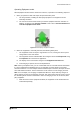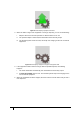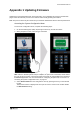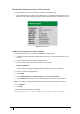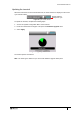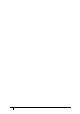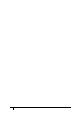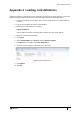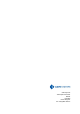User's Manual
Table Of Contents
- Introduction
- Mounting the Terminal
- Wiring the Terminal
- 3.1 Cabling requirements
- 3.2 The front board
- 3.3 The input/output board
- 3.4 Wiring locks
- 3.5 Terminal with Request to Exit switch
- 3.6 Configuration information
- 3.7 Terminal with third-party OSDPv2 read head
- 3.8 Terminal with third-party Wiegand read head
- 3.9 Terminal with DIU 230 and third-party Wiegand read head
- 3.10 Configuration information
- 3.11 S700e with S700s exit reader
- 3.12 S700 with DIU 210 and S700s exit reader
- 3.13 S700 terminal with DIU 230
- 3.14 Tamper detection on reader inputs
- Reader Network Configuration
- AC2000 Software Configuration
- The System Configuration Menu
- S700 Operational Modes
- Appendix 1 Updating Firmware
- Appendix 2 Broadcast and Timezone Priorities
- Appendix 3 Loading card definitions
S700-IM-0088-1.72
92
Checking the firmware version of the terminal
To check the status of your device quickly, complete the following step:
• Tap the left function key quickly at least three times. The appears with information on the
firmware on the S700 terminal, as shown in Figure 66 Accessing the configuration menu.
Figure 67 Device status
Loading the firmware onto the terminal
To load the firmware onto the terminal, complete the following steps:
1. Obtain the firmware pack from CEM Systems and save to an accessible location on the
network.
2. Log into the web pages by opening a web browser.
3. Into the browser, enter the Server IP Address, for example:
https://192.168.1.10
If the IP address has been changed from the default, enter the new IP address.
4. Enter the username and password.
5. Click Login.
6. Select AC2000 WEB, select Reader Setup, and select Device Defrost.
7. Click Choose file and select the S700 device image file (.z70) that is to be loaded.
Note: This image is provided by CEM Support and must be saved in a secure location.
8. Click Upload
9. Click OK.
A message appears similar to the following:
Initiating defrost to device:XXXX with firmware file:<filename>