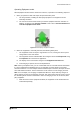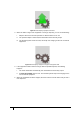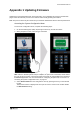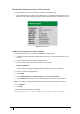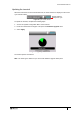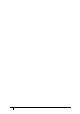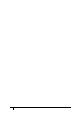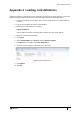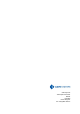User's Manual
Table Of Contents
- Introduction
- Mounting the Terminal
- Wiring the Terminal
- 3.1 Cabling requirements
- 3.2 The front board
- 3.3 The input/output board
- 3.4 Wiring locks
- 3.5 Terminal with Request to Exit switch
- 3.6 Configuration information
- 3.7 Terminal with third-party OSDPv2 read head
- 3.8 Terminal with third-party Wiegand read head
- 3.9 Terminal with DIU 230 and third-party Wiegand read head
- 3.10 Configuration information
- 3.11 S700e with S700s exit reader
- 3.12 S700 with DIU 210 and S700s exit reader
- 3.13 S700 terminal with DIU 230
- 3.14 Tamper detection on reader inputs
- Reader Network Configuration
- AC2000 Software Configuration
- The System Configuration Menu
- S700 Operational Modes
- Appendix 1 Updating Firmware
- Appendix 2 Broadcast and Timezone Priorities
- Appendix 3 Loading card definitions
S700 Installation Manual
91
Appendix 1 Updating Firmware
Updating the S700 terminal firmware, device defrosting, is accomplished by using the AC2000 web
pages to load the firmware pack on to the terminal and manually updating the terminal.
Note: This process must only be carried out by an AC2000 administrator with the relevant permissions.
Accessing the System Configuration Menu
To access the configuration menu, complete the following steps:
1. On the terminal keypad, quickly tap the right function key at least three times.
2. When prompted to enter passcode type 67670000.
Figure 66 Accessing the configuration menu
Note: After the AC2000 system setup is complete, the pass code is 67670000, where 0000 is
the code set by the system. The final four digits of this PIN are configurable for the terminal in
the Devices application. For more information on configuring the passcode, see section 6.3
Accessing the system configuration menu, on page 67.
3. Select Device Status from the configuration menu by pressing the 3 key on the terminal
keypad.
The firmware version is displayed at the top of the screen. Check for the number beside
the F/W Version heading.