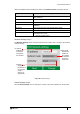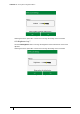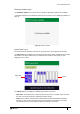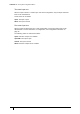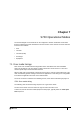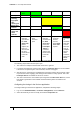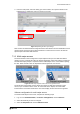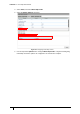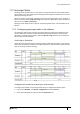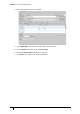User's Manual
Table Of Contents
- Introduction
- Mounting the Terminal
- Wiring the Terminal
- 3.1 Cabling requirements
- 3.2 The front board
- 3.3 The input/output board
- 3.4 Wiring locks
- 3.5 Terminal with Request to Exit switch
- 3.6 Configuration information
- 3.7 Terminal with third-party OSDPv2 read head
- 3.8 Terminal with third-party Wiegand read head
- 3.9 Terminal with DIU 230 and third-party Wiegand read head
- 3.10 Configuration information
- 3.11 S700e with S700s exit reader
- 3.12 S700 with DIU 210 and S700s exit reader
- 3.13 S700 terminal with DIU 230
- 3.14 Tamper detection on reader inputs
- Reader Network Configuration
- AC2000 Software Configuration
- The System Configuration Menu
- S700 Operational Modes
- Appendix 1 Updating Firmware
- Appendix 2 Broadcast and Timezone Priorities
- Appendix 3 Loading card definitions
S700 Installation Manual
79
7.2 Passenger Mode
Passenger mode enables a door to stay open for a longer period of time when swiped with a
special usage card. This configuration is frequently used in airports to allow the free access of
passengers through the door.
When the reader is in this mode, it allows a normal card access through the door. However, a
card that has been assigned Special Usage in the Personnel application is given the option to
open the door as Staff or Passenger.
Passenger mode keeps the door open for an extended period of time. The default time is 30
minutes.
7.2.1 Configuring passenger mode in the software
For passenger mode to work correctly, the terminal must be configured in passenger mode
and the cardholders using that terminal must be allocated special usage in the Personnel
application. To activate special usage, select the Special Usage check box in the personnel
record of the relevant cardholder.
Card Swipe to End Mode
Figure 54 Timing diagrams shows the timing sequences that take place when a card swipe is
used to start and end the activation of third-party equipment. It also shows the options of either
using or not using activations sensing.
Figure 54 Timing diagrams
Configuring the terminal as a passenger mode terminal
To configure the terminal as a passenger mode terminal, complete the following steps:
1. Log on to the Floatbar, click Device Configuration, and click Devices.
2. Select the terminal from the list and select the Properties tab.