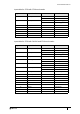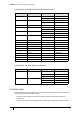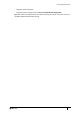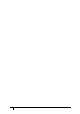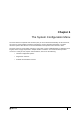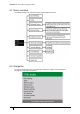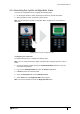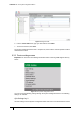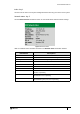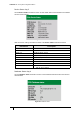User's Manual
Table Of Contents
- Introduction
- Mounting the Terminal
- Wiring the Terminal
- 3.1 Cabling requirements
- 3.2 The front board
- 3.3 The input/output board
- 3.4 Wiring locks
- 3.5 Terminal with Request to Exit switch
- 3.6 Configuration information
- 3.7 Terminal with third-party OSDPv2 read head
- 3.8 Terminal with third-party Wiegand read head
- 3.9 Terminal with DIU 230 and third-party Wiegand read head
- 3.10 Configuration information
- 3.11 S700e with S700s exit reader
- 3.12 S700 with DIU 210 and S700s exit reader
- 3.13 S700 terminal with DIU 230
- 3.14 Tamper detection on reader inputs
- Reader Network Configuration
- AC2000 Software Configuration
- The System Configuration Menu
- S700 Operational Modes
- Appendix 1 Updating Firmware
- Appendix 2 Broadcast and Timezone Priorities
- Appendix 3 Loading card definitions
S700 Installation Manual
67
6.3 Accessing the system configuration menu
To access the configuration menu, complete the following steps:
1. On the keypad terminal, quickly tap the right function key at least three times.
2. When prompted to enter a passcode, type 6767000.
Note: See Accessing the System Configuration Menu on page 52 for more details on
passcodes.
Figure 40 Accessing the configuration menu
Configuring the passcode
To configure the passcode, complete the following steps:
Note: You can change the final four digits of the passcode, making it specific to a site or
reader.
1. Access the AC2000 system through the AC2000 workstation interface. enter your
username and password.
2. Log on to the AC2000 Floatbar and open the Devices application.
3. In Devices, select the relevant reader.
4. Select the Properties tab and click Advanced View.
5. Select Other and click Diagnostic PIN from the options.
Note: You must scroll down to locate the Diagnostic PIN option.