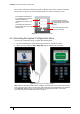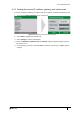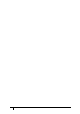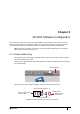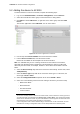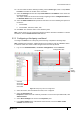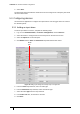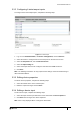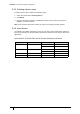User's Manual
Table Of Contents
- Introduction
- Mounting the Terminal
- Wiring the Terminal
- 3.1 Cabling requirements
- 3.2 The front board
- 3.3 The input/output board
- 3.4 Wiring locks
- 3.5 Terminal with Request to Exit switch
- 3.6 Configuration information
- 3.7 Terminal with third-party OSDPv2 read head
- 3.8 Terminal with third-party Wiegand read head
- 3.9 Terminal with DIU 230 and third-party Wiegand read head
- 3.10 Configuration information
- 3.11 S700e with S700s exit reader
- 3.12 S700 with DIU 210 and S700s exit reader
- 3.13 S700 terminal with DIU 230
- 3.14 Tamper detection on reader inputs
- Reader Network Configuration
- AC2000 Software Configuration
- The System Configuration Menu
- S700 Operational Modes
- Appendix 1 Updating Firmware
- Appendix 2 Broadcast and Timezone Priorities
- Appendix 3 Loading card definitions
S700 Installation Manual
59
5.3.2 Configuring 4-state tamper inputs
To configure the 4-state tamper inputs, complete the following steps:
Figure 37 4-state tamper
1. Log on to the AC2000 Floatbar, click Device Configuration, and click Devices.
2. Select the device to configure from the overview pane on the left of the screen.
3. Select the Properties tab, and click Advanced View.
4. Select the Input Config tab.
5. Select each input element to be configured and select the 4 state check box.
6. Click Save.
Note: The following instructions are only required if the settings need to be edited during or
after terminal installation.
5.3.3 Editing device properties
To edit the device properties, complete the following steps:
1. Select the master device in the overview pane.
2. Make the required changes and click Save.
5.3.4 Editing a device input
To edit a device input, complete the following steps:
1. Select the Input and the Input State that is to be edited from the Device Inputs list.
2. Click Save when changes have been completed.
Note: Save is only displayed when a change has been made.