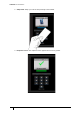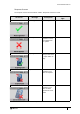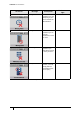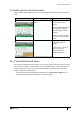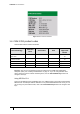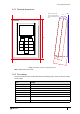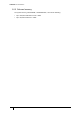User's Manual
Table Of Contents
- Introduction
- Mounting the Terminal
- Wiring the Terminal
- 3.1 Cabling requirements
- 3.2 The front board
- 3.3 The input/output board
- 3.4 Wiring locks
- 3.5 Terminal with Request to Exit switch
- 3.6 Configuration information
- 3.7 Terminal with third-party OSDPv2 read head
- 3.8 Terminal with third-party Wiegand read head
- 3.9 Terminal with DIU 230 and third-party Wiegand read head
- 3.10 Configuration information
- 3.11 S700e with S700s exit reader
- 3.12 S700 with DIU 210 and S700s exit reader
- 3.13 S700 terminal with DIU 230
- 3.14 Tamper detection on reader inputs
- Reader Network Configuration
- AC2000 Software Configuration
- The System Configuration Menu
- S700 Operational Modes
- Appendix 1 Updating Firmware
- Appendix 2 Broadcast and Timezone Priorities
- Appendix 3 Loading card definitions
S700 Installation Manual
15
1.4 Mode-specific response screens
Table 2: Mode-specific Response screens describes mode-specific response screens for the
S700.
1.5 Checking the device status
When you have installed the S700 reader, you can use the device to ensure that you have the
correct version number, or confirm the part and serial numbers in the event of a support call.
To check the product codes, part numbers, serial numbers, and build version of the S700
reader, complete the following step:
• Tap the left function key quickly at least three times. The S700: Device Status screen
appears showing the device information, as shown in Figure 6.
UI Screen Message Description
Select access: Passenger or
Staff
Press Staff or Passenger
for extended or timed
access.
The countdown timer starts
when the door is opened
when Passenger mode is
selected.
Swipe your card to prompt
the user to extend or end the
mode.
Present Card In Passenger mode, the
countdown timer has
started.
To set the time, select the
device and use the
Properties tab in the
Devices application.
Table 2: Mode-specific Response screens