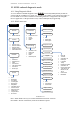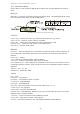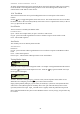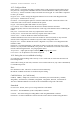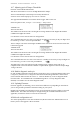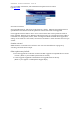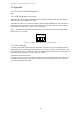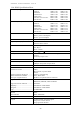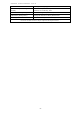User's Manual
Table Of Contents
- 1 Introduction
- 2 Quick Guide to setting up S610S
- 3 Connecting an S610S Master Reader
- 3.1 Open the S610 reader case
- 3.2 S610S Master Reader 12V Power and Data connections
- 3.3 Extra settings required, made on the reader
- 3.4 Addressing an S610S master reader
- 3.5 S610S Connecting Master Reader Inputs
- 3.6 Monitoring Inputs for Cable Tampers
- 3.7 Using an external read head
- 3.8 S610S Lock and spare output relay connections
- 4 Connecting an S610S to an Exit Reader
- 5 Connecting an S610S to a DIU
- 6 AC2000 Devices Application tasks
- 7 Door Modes
- 8 Interlock
- 9 Other AC2000 software configurations
- 10 S610S onboard diagnostic mode
- 11 Appendix
S610S Manual - Hardware Installer Manual - Version 1.8
54
Use an AC2000 workstation, start an MS Internet Explorer browser session.
type
http://cdc0
Select Device Defrost
Select Upload Firmware, and browse to the firmware *.dat file. When the upgrade file has been
uploaded select the firmware from the options list and select the reader to be upgraded.
Click Upgrade Firmware button. Note: Access Control at the door will stop while the reader is
being upgraded. Normally for an Ethernet reader this may take up to ten minutes for the reader to
receive the new configuration, reboot, and be reconfigured with the AC2000 devices application
settings. If the reader is a serial reader, connected via an ECM or a serial controller allow for up to
an hour.
Sounder activated
S600S firmware version B1.0.0xx and above will warn users that defrost is in progress by
activating card reader buzzer output.
Other options may include
• Place the upgrade file on the RTC and have the RTC upgrade all compatible devices on the
network. (Refer to your AC2000 system software manual)
• Connect upgrade equipment to the hardware and upgrade firmware directly.
(Refer to your supplier or CEM Systems Support Dept.)