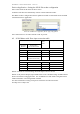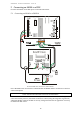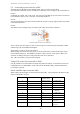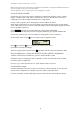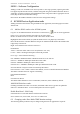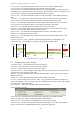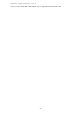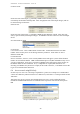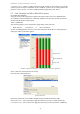User's Manual
Table Of Contents
- 1 Introduction
- 2 Quick Guide to setting up S610S
- 3 Connecting an S610S Master Reader
- 3.1 Open the S610 reader case
- 3.2 S610S Master Reader 12V Power and Data connections
- 3.3 Extra settings required, made on the reader
- 3.4 Addressing an S610S master reader
- 3.5 S610S Connecting Master Reader Inputs
- 3.6 Monitoring Inputs for Cable Tampers
- 3.7 Using an external read head
- 3.8 S610S Lock and spare output relay connections
- 4 Connecting an S610S to an Exit Reader
- 5 Connecting an S610S to a DIU
- 6 AC2000 Devices Application tasks
- 7 Door Modes
- 8 Interlock
- 9 Other AC2000 software configurations
- 10 S610S onboard diagnostic mode
- 11 Appendix
S610S Manual - Hardware Installer Manual - Version 1.8
27
Card only time zone - Where a reader has had it’s keypad enabled, use this option to set card only
action if you do not require card holders to enter a PIN for a period. Use an existing Time Zone
period or create a new one. Use the AC2000 workstation application, Time Zones.
6.5 Card, Cardswipe and PIN or PIN ONLY options
NO TIMEZONE APPPLIED
Using the master reader keypad menu options, the master reader can be set to NO KEYPAD
for Cardswipe Only or KEYPAD for Cardswipe and PIN. The same must be done for the Exit
Reader using the master reader keypad.
WITH A TIMEZONE
The following options can be configured to apply during a time zone (TZ)
• Pin Only TZ Card only TZ or Door Overide TZ.
Use the AC2000 application suite to create a Time Zone then edit the Device configurations to
change the reader’s Time Zone options.
Example of Timezone (TZ) options, AC2000 workstation Time Zone application
Above, make sure Time Zones do not overlap.
EDIT DEVICE CONFIGURATION
Reader Time Zones.
Note: Door Time Zone can be further configured using Extended Time Zone mode.
PIN only time zone - Select, then Edit to apply the Time Zone you have created for PIN only
Card only time zone - Select, then Edit to apply the Time Zone you have created for CARD only