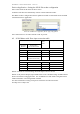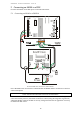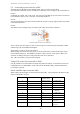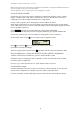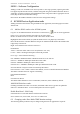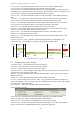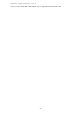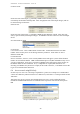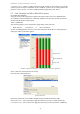User's Manual
Table Of Contents
- 1 Introduction
- 2 Quick Guide to setting up S610S
- 3 Connecting an S610S Master Reader
- 3.1 Open the S610 reader case
- 3.2 S610S Master Reader 12V Power and Data connections
- 3.3 Extra settings required, made on the reader
- 3.4 Addressing an S610S master reader
- 3.5 S610S Connecting Master Reader Inputs
- 3.6 Monitoring Inputs for Cable Tampers
- 3.7 Using an external read head
- 3.8 S610S Lock and spare output relay connections
- 4 Connecting an S610S to an Exit Reader
- 5 Connecting an S610S to a DIU
- 6 AC2000 Devices Application tasks
- 7 Door Modes
- 8 Interlock
- 9 Other AC2000 software configurations
- 10 S610S onboard diagnostic mode
- 11 Appendix
S610S Manual - Hardware Installer Manual - Version 1.8
23
S
S
6
6
1
1
0
0
S
S
–
–
S
S
o
o
f
f
t
t
w
w
a
a
r
r
e
e
C
C
o
o
n
n
f
f
i
i
g
g
u
u
r
r
a
a
t
t
i
i
o
o
n
n
Adding a reader to an AC2000 access control system is a two stage operation, requiring the reader
to be physically fitted to the network, and then configured using the AC2000 workstation Devices
application, and afterwards the System Administrator must assign the reader to appropriate Access
Level, Map location and alarm AED settings.
Note: Ensure the S610S read head is turned on in the configuration settings.
6
6
A
A
C
C
2
2
0
0
0
0
0
0
D
D
e
e
v
v
i
i
c
c
e
e
s
s
A
A
p
p
p
p
l
l
i
i
c
c
a
a
t
t
i
i
o
o
n
n
t
t
a
a
s
s
k
k
s
s
Adding an S610S to the network using AC2000 Devices Application, then setting Input to enable
AED alarms.
6.1 Add the S610S reader to the AC2000 system
Log on to an AC2000 workstation and click once on the Devices ( ) icon to run the application.
From
Overview select the controller the reader will be connected to.
NOTE: An S610S can not be a master reader connected to an RTC NCN.
Highlight the 90xx NCN number (0-4) that the S610S will be or is physically connected to.
Note: The NCN on the controller MUST be the port to which the RS485 channel the S610S reader
is physically connected to.
Right- click with the mouse and select
Add Device.
PROPERTIES
Address
– Enter the reader Address to be used (from 0 to 9 or A-F.)
Location – Enter a meaningful description in the field provided.
Device Type – Select from the following: -
600 – S600SP or S600S standalone with REX switch for secure side exit
600+Slave – S600SP or S600S plus S610S Slave/Exit reader
600+DIU – S600SP or S600S plus a Door Interface Unit
600+DIU+Slave – S600EP or S600E plus a DIU plus S610S Slave/Exit reader
Select the default
Configuration Mode from the drop-down menu.
Restricted Reader – N/A. When a card becomes Parked, access is revoked from Restricted Readers.
The S90xx controllers does not support Card Parking.
EXTENDED PROPERTIES
None
OFFLINE DATABASE
The S610S offline database is set to Card Number, Timezone, Status and PIN by default.
Add S610S Exit/slave reader
If adding an S610S Exit reader at a later date, the S610S reader device type must be updated to
S600+Slave and DIU if fitted. A Location description will also be required.
Enable Read head – S610S only
If the S610 fails to read cards then the head must be turned on.
Select
125KHz head, click on Edit, select Turn on 125KHz head.
6.2 Changing reader Door Mode TIME duration settings
The following S610S parameters may be changed using the Devices application if required: -