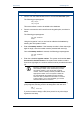User's Manual
Table Of Contents
- Important Safety Information
- Introduction
- Getting Started
- InfoProx Hardware Installation
- Configuring the Door Control Unit
- First Time Access to the Administration Menu
- Accessing the Administration Menu after Password Setup
- Getting to know the configuration setup
- Configuring the reader
- Configure Current Time
- Configure Time Zone
- Time zone types
- Configure Inputs
- Doorstrike Time
- Door Close After Time
- GIN Configuration
- Site Code
- Door Control Unit Diagnostic Screen Set Up
- Contrast
- Door Mode
- Keypad Enable / Disable
- Exit Configuration
- Relay Idle State
- Card Management
- DIAGNOSTIC ROUTINE
- InfoProx Technical Description
- Glossary
InfoProx Entry Card Management
To search for all card records from the highest number
1. Press 2 on the Find prompt, as shown below.
0-HSTMP, 1-SWIPE
2-ALL CARDS
This changes the screen to the following:
From 1st-1
Last-9, HstNo-2
2. Press 2 (HstNo) to initiate a search by entering a hotstamp number on
the keypad. If the hotstamp number is less than eight digits, the number
must be preceded with zeros (0). Use Ù at any time to correct errors
when entering the number.
When the card has been successfully found, the hotstamp number, the
PIN, and the card record number display.
3. Use keys 1 and 2 to step through the database (down and up,
respectively).
If the hotstamp number is not found, the display reverts to the I/P NUM
prompt.
Diagnostic Tests
To run a diagnostic test
1. Press Ù when in the Administration menu to display the remaining
available menus.
4-Diag, 5-Pword
6-Backup
2. Press 4 to access the Diagnostic Test option, which allows a range of
functional tests of the reader to be performed. (See section 5 for
details).
Software House 53