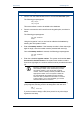User's Manual
Table Of Contents
- Important Safety Information
- Introduction
- Getting Started
- InfoProx Hardware Installation
- Configuring the Door Control Unit
- First Time Access to the Administration Menu
- Accessing the Administration Menu after Password Setup
- Getting to know the configuration setup
- Configuring the reader
- Configure Current Time
- Configure Time Zone
- Time zone types
- Configure Inputs
- Doorstrike Time
- Door Close After Time
- GIN Configuration
- Site Code
- Door Control Unit Diagnostic Screen Set Up
- Contrast
- Door Mode
- Keypad Enable / Disable
- Exit Configuration
- Relay Idle State
- Card Management
- DIAGNOSTIC ROUTINE
- InfoProx Technical Description
- Glossary
InfoProx Entry Card Management
Add a card by swiping
1. Press 1 from the Administration menu to access the Add Card option.
The following prompt appears:
0-By Swipe
1-By Keypad
This screen allows a card to be added to the database.
2. Press 0 to add a card by presenting it to the reader.
The following prompt appears allowing the card’s hotstamp number to be
added to the database.
I/P NUM XXXXXXXX
HStmp= XXXXXXXX
3. Enter the hotstamp number on the card by using the keypad. The
hotstamp number must be 8 digits. If needed, add zeros (0) to the
beginning of the hotstamp number to make 8 digits.
Once the last digit of the hotstamp number is entered and appears, a
long tone sounds and the following screen appears:
Present Card
4. Present card. This enters the encoded system card number into the
database.
Note To cancel the operation, press # to return to the
Administration menu without adding the card.
When the system card number is successfully added, the following
prompt displays
PIN ?
1-Yes, Other-No
5. Press 1 to assign a PIN to the card.
The following prompt appears:
Set PIN XXXX
6. Enter the four-digit PIN.
7. To add the card without a PIN, press any key other than 1 at the PIN
prompt, as in step 2.
Before returning to the I/P NUM prompt, the display indicates either that
the card system number has been added or that the card system number
already exists in the database.
Software House 45