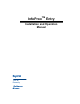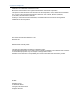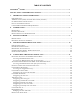InfoProxTM Entry Installation and Operation Manual tyco Fire & Security Software House
Copyright Acknowledgements InfoProx™ is a trademark of Software House. MicrosoftÒ and WindowsÒ are registered trademarks of Microsoft Corporation. This product is manufactured under license from HID Corporation, Irvine, California and embodies one or more of the inventions disclosed and claimed in U.S. Patents, Number 4,546,241, 4,730,188, 5,041,826 and/or 5,166,676.
TABLE OF CONTENTS INFOPROXTM ENTRY .......................................................................................................................... 1 INSTALLATION AND OPERATION MANUAL.............................................................................. 1 1. IMPORTANT SAFETY INFORMATION .................................................................................. 1 POWER SOURCES ..........................................................................................................
Modifying the door close after time option..........................................................................................36 GIN CONFIGURATION...............................................................................................................................37 Modifying the default GIN number ......................................................................................................37 SITE CODE ..................................................................................
LCD CONTRAST CONTROL ...................................................................................................................... 63 BATTERIES ............................................................................................................................................... 63 INFOPROX ENTRY PCB ........................................................................................................................... 64 EXIT READER CONNECTIONS ..........................................
InfoProx Entry Introduction 1. Important Safety Information The safety guidelines for InfoProx Entry include: · Power sources · ANSI/UL listing (USA) and CSA 22.2 listing (Canada) · UL 294-compliant installations · FCC Class A digital device · Canadian Radio Emissions Requirements Power Sources To power the door latch, you should use a power limited UL 294 or UL 603 door strike power supply. You can obtain the door strike power supply from AlarmSAF, Altronix, Securitron, and Software House.
Introduction InfoProx Entry · According to UL 294 requirements, if you attempt to force open a door at an entrance that is controlled by an InfoProx reader, or tamper with the reader, an audible alarm will activate. A sound alarm device must have a sound level of at least 85 decibels. An alarm must activate for 15 minutes. You can purchase a Battery Back Up Supervisory Siren sounder, Model 0821 from Street Smart Security.
InfoProx Entry Introduction card swipe plus personal identification number (PIN), or PIN only. Also, control may be implemented for entry-only or entry and exit access. InfoProx Entry is ideal for controlling a single door, usually in a remote area. It can be used for businesses, leisure facilities, members-only clubs and secure areas in public buildings. InfoProx Entry maintains a database of valid cards. Cards are added by accessing the Administration menu at the keypad.
Introduction InfoProx Entry Personal Identification Numbers (PINs) can be assigned to some or all cards to increase security. Before access can be granted, a valid PIN must be entered after a valid card is read. The door control unit can be configured to allow access on entering a specific Global Identification Number (GIN) during certain times of the day, without the need for a card to be presented. Card, configuration, transaction and alarm information is held in the InfoProx Entry memory.
InfoProx Entry Software House Introduction · Adding cards to the InfoProx Entry on board database · Removing cards from the database · Searching for and displaying card information · Configuring time zones and operational parameters, such as door strike time · Running diagnostic checks to test the unit · Changing passwords · Facilitating backup of the unit’s database 5
InfoProx Entry Getting Started 3. Getting Started The following list displays the order of tasks you must complete for proper installation and configuration of the Door Control Unit. 1.
InfoProx Entry Getting Started Reader Types Software House manufactures three versions of readers: EtherProx Entry, InfoProx Entry, and InfoProx Exit. The EtherProx Entry is a door control unit that is controlled through web-based software. The InfoProx is a standalone door control unit that contains memory and data; the InfoProx Exit works with the InfoProx Entry or the EtherProx Entry.
Introduction InfoProx Entry The following table contains the secure and traffic control installation configurations for entry hardware, exit hardware, DIU, door control wiring, and sounder wiring.
InfoProx Entry Getting Started Figure 2: Traffic control with Entry reader and REX switch Software House 9
Introduction InfoProx Entry Figure 3: Traffic control with Entry reader and Exit reader 10 Software House
InfoProx Entry Getting Started Figure 4: Secure with Exit reader and Entry reader Software House 11
Introduction InfoProx Entry Figure 5: Secure with Entry reader, DIU, and REX switch 12 Software House
InfoProx Entry Getting Started Figure 6: Secure with Entry reader, DIU, and Exit reader Software House 13
InfoProx Hardware Installation InfoProx Entry 4. InfoProx Hardware Installation The enclosure is designed to mount directly onto a standard UK or European (French) electrical containment box (USA installations require an adapter plate), and standard conduit and fittings can be used. A clear polycarbonate screen covers the LCD for protection. Cables are pulled through the conduit and terminated in the containment box.
InfoProx Entry InfoProx Hardware Installation Power Connections Power is supplied to the board by a J3 connector. In Figure 2, the diagram identifies the location of the terminal and power connections: Figure 2:Terminal and Power Connections The total cable length between the power supply and the reader depends upon the cable used and whether or not an exit reader is connected. See the following instructions regarding voltage: 1.
InfoProx Hardware Installation Note InfoProx Entry The reader requires a supply of 5V regulated for 180mA from 7 – 15V DC in. Power supply inputs are filtered, Transzorb and reverse voltage protected (250mA max). The following table displays the voltage drops per 100 feet and 100 meters. Exit Reader Wire Size Voltage Drop/100 ft. Voltage Drop/100 M Y 18 AWG 0.64V 1.95V Y 22 AWG 1.6V 4.9V N 18 AWG .38V 1.17V N 22 AWG 0.96V 2.
InfoProx Entry InfoProx Hardware Installation Figure 4: InfoProx connected to exit reader and PC In some cases, a blue wire will be blue/white and a brown wire will be brown/white. Note Reader Inputs and Outputs The reader has four analog inputs.
InfoProx Hardware Installation InfoProx Entry · Input 2 is for request to exit (NO) · Input 3 is spare. (NC) The InfoProx Entry door control unit has a single-pole relay with a set of dry contacts rated at 5 amps at 30 volts DC maximum. The common and normally opened connections are available on pins 9/10 of J2. For normal door mode, this relay is reserved for door strike control (the relay operates when a valid card is presented).
InfoProx Entry InfoProx Hardware Installation Figure 5 illustrates the typical door connection modes.
InfoProx Hardware Installation InfoProx Entry InfoProx Entry Wiring: RJ45 Connections If you use the InfoProx Entry in conjunction with the software utility, an RJ45 faceplate can be installed, preferably on the secure side of the door. The installation of the faceplate facilitates the connection between the PC and the door control unit by means of a patch cable through the RS485/232 converter. The converter is connected to a serial port on the PC.
InfoProx Entry InfoProx Hardware Installation Data communication between the reader and the PC is supplied from Phoenix Connector J5 to pins 4 and 5 on the rear of the RJ45 female connector.
InfoProx Hardware Installation InfoProx Entry Installation Checklist 1. Refer to Figure 2, Terminal and Power Connections. Remove the shipping sticker from the sounder opening. 2. Connect the power source to verify the InfoProx Entry door control unit is working properly. 3. Recheck the wiring connections; ensure that all terminal screws are securely tightened. 4. Secure the adapter plate to the containment box (if required for a U.S. installation). 5.
InfoProx Entry Configuring the Door Control Unit 5. Configuring the Door Control Unit When connecting power to the InfoProx Entry door control unit for the first time, the unit initializes a default configuration. Once the unit is powered, the LCD screen displays the idle prompt: InfoENTRY 16:30 Present Card 16:30 is the time presented in military format. Section 3 describes how to configure your local time. Access to all menus is through the Administration menu.
Configuring the Door Control Unit InfoProx Entry Accessing the Administration menu for the first time 1. At the keypad, press # 0 Ù. The following prompt appears: Set Password 2. Enter a password. The door control unit should emit a beep with each key press. An asterisk (Ù) will appear on the bottom line of the display, indicating that each key press is recognized. The following prompt appears: Verify Password 3. Re-enter the password for confirmation.
InfoProx Entry Configuring the Door Control Unit Accessing the Administration Menu after Password Setup After the password has been setup, you can enter the password when the reader is in standby mode. Accessing the Administration menu after password setup 1. At the standby screen, enter # 0 Ù then the password. The first Administration menu appears. 0-Del, 1-Add 2-Find, 3-Config 2. To go to the second menu screen, press Ù. The second Administration menu appears.
Configuring the Door Control Unit InfoProx Entry Getting to know the configuration setup Becoming familiar with the terms used in the setup procedure will assist you in the configuration setup of the door control unit. Here are the terms and the preparation requirements you need to know. Terms to Know Before Configuration Set Up · Config Time: This is your current time in 24-hour format, represented by current hour and minutes. T=HH:MM DD/MM/YY. · Config TZ: Configure Time Zone.
InfoProx Entry Configuring the Door Control Unit 08:00 to 17:00, personnel who know the GIN are allowed access during these hours, but after the Time Zone expires, entrance is allowed only to cardholders. The default GIN is 1234. · Set Scode: Set Site Code. If the site code is entered into the InfoProx door control unit, then all cards read by the unit must have this site code to be valid and to enable access.
Configuring the Door Control Unit InfoProx Entry Configuring the reader Now you are ready to configure your reader. Before you start, you need to be aware that the Configuration mode screens are set to automatically change to the next screen after five seconds. If this happens and your data has not been entered, either return to the screen at the end of the automatic sequence or press # to scroll through the rest of the screens and return to the Administration menu.
InfoProx Entry Configuring the Door Control Unit Configure Current Time Current time is the user’s local time zone and not Greenwich Mean Time (GMT). Configuring the current time and date 1. On the Config Time screen, press 0 to configure Current Time. Config Time ? 0-Yes, Other-No The following prompt appears: T=HH:MM DD/MM/YY T=hh:mm dd/mm/yy 2. Enter time in 24-hour format and enter the date as day/month/year. T=HH:MM DD/MM/YR T=08:30 15/01/02 Ù to accept 3.
Configuring the Door Control Unit InfoProx Entry Configure Time Zone The time zone configuration screen appears automatically after the Config Time screen. Configuring the time zone Config Tz Start 0-Yes, Other-No 1. Press 0 to setup Start Time. The following prompt appears: TZone Off HH:MM New TZone 00:00 2. Enter a four-digit value equivalent to the hour and minute to start Timezone (i.e. 08:30).
InfoProx Entry Configuring the Door Control Unit 0-Yes 7. Other-No Press 0 to setup time zone types, as in Section 3.7. Press any other key or # to bypass this mode. Once a time zone is configured and the time zone period starts, the amber LED flashes until the time zone period ends. For example, if the time zone that is setup starts at 08:30 and ends at 17:00, then at 17:01, the amber LED stops flashing. To disable a Time zone, reconfigure and set both times to 00:00.
Configuring the Door Control Unit InfoProx Entry Time zone types Once Timezone start and end have been set, you can define an operating mode by choosing a time zone type. If you don’t want to use time zone types, press # at any time to bypass individual Timezone Types configuration. Figure 8 illustrates the most common time zones between a start and end time of 8:00 am (08:00) and 5 pm (17:00).
InfoProx Entry Configuring the Door Control Unit Configuring Normal time zone mode This is the default mode, where access requires both a Card and a PIN. 1. Press 1. The following prompt appears TZ=Normal Access Ù to accept 2. Press Ù to accept. Configuring PIN time zone mode In this mode, access is granted by using a GIN at the keypad without a card. 1. On the Config TZ Type menu, press 2. The following prompt appears TZ PIN ONLY Ù to accept This sets a PIN-Only Timezone, as in this example, a GIN.
Configuring the Door Control Unit InfoProx Entry Configuring Free time zone mode Free mode allows access during the time zone without a card or PIN. 1. On the Config TZ Type menu, press 3. The following prompt appears TZ FREE ACCESS Ù to accept Free means No Card and No PIN Timezone. 2. Press Ù to accept. This time zone would be useful in situations where restricted access to a facility is not necessary during normal operating hours.
InfoProx Entry Configuring the Door Control Unit Configure Inputs DO NOT CHANGE FACTORY INPUTS WITHOUT CONSULTING WITH TECHNICAL SUPPORT. Note This screen appears after Config TZ Type. Config I/Ps 0-Yes, Other-No There are four inputs for the unit: 0 monitors door position; 1 monitors lock status; 2 monitors RTE/RTX switch status and 3 is a spare input. Input configurations are set at the factory. Generally, these inputs should not be reconfigured and setup mode should be bypassed by pressing #.
Configuring the Door Control Unit InfoProx Entry Door Close After Time Door Close After Time allows you to configure the length of time the door can remain open before an alarm is activated. Modifying the door close after time option After the door strike time is set, the following prompt appears: Set Drclose=15s New Drclose= s To manually access Door Close after Time, press # when in Door Strike Time mode. To change from the default setting of 15 seconds: 1. Enter seconds using two digits.
InfoProx Entry Configuring the Door Control Unit GIN Configuration A global identification number can be set or this option can be bypassed. GINs can be associated with Time Zones and are used to allow access with a single number sequence, such as 5678. The default GIN is 1234. Modifying the default GIN number To change the default, enter four new numbers when the prompt appears after the Door Close After Time screen Set GIN=1234 New GIN= 1. Enter four numbers. 2. Wait for the confirmation beep.
Configuring the Door Control Unit InfoProx Entry Site Code The manufacturer for each batch of cards embeds the site code. Usually, the user requests site codes on a card order form. Batches of cards can also be issued without site codes. As a rule, the manufacturer will provide this code to administrators. The prompt appears after the GIN is entered, viewed, or bypassed on the previous screen. Set Scode=XXX New Scode=XXX To identify cards used by cardholders, the reader requires a unique site code.
InfoProx Entry Configuring the Door Control Unit Door Control Unit Diagnostic Screen Set Up Once the site code is entered, the second stage of the door control unit setup must be completed so that the unit conforms to a user’s needs. This part of the setup is accessed through the Diagnostic screen. Accessing the diagnostic screen setup 1. Press Ù to display the second screen of the Administration menu. 2. Press 4. The following screen appears.
Configuring the Door Control Unit InfoProx Entry Contrast The first screen in the unit setup sequence is Contrast. To alter the contrast From the Configure Reader screen, press # twice to continue to the Contrast screen. 1. The following prompt appears: Alter Contrast 1 + 2 -# Exit 2. Press 1 to set a darker display. 3. Press 2 to set a lighter display. 4. Press # to move to the next screen: Door Mode.
InfoProx Entry Configuring the Door Control Unit Keypad Enable / Disable This mode enables or disables the keypad. If the cardholder has been allocated a PIN and the keypad has been disabled the cardholder will not be asked to enter a PIN when presenting his/her card to the reader. To enable/disable keypad 1. From the Configure Reader screen, press the # key four times to continue to the enable/disable keypad prompt. The following prompt appears Ù Alter Keypad Software House # Exit 2.
Configuring the Door Control Unit InfoProx Entry Exit Configuration The Exit Configuration option is used to configure the door control unit to support an InfoProx Exit unit and/or DIU (Door Interface Unit Module). You need to setup this feature only if you are using an exit reader/unit or DIU controlled by the primary door control unit, an InfoProx Entry. To setup the exit configuration 1. From the Configure Reader screen, press the # key five times to continue to the exit configuration prompt.
InfoProx Entry Configuring the Door Control Unit Relay Idle State This screen indicates the idle/active state of the relay. In the following example, the RO (Relay 0) is N/C (Normally Closed): Ù Alter RO N/C # Exit If the reader has an exit connected, then the screen displays two relays (RO + R1): Ù Alter # Exit RO N/C R1 N/C If the relays are set to N/O, the prompt Ù Alter #Exit RO N/O R1 N/O displays. N/O represents Normally Open.
Card Management InfoProx Entry 6. Card Management Adding Cards (Option 1 - Add) Card management is accessed through the Administration menu: 0-Del, 1-Add 2-Find, 3-Config. How to add a card by swiping (Option 0) 1. Press 1 to access the Add Card option. The following prompt appears: 0-By Swipe 1-By Keypad This screen allows a card to be added to the database. Note 2.
InfoProx Entry Card Management Add a card by swiping 1. Press 1 from the Administration menu to access the Add Card option. The following prompt appears: 0-By Swipe 1-By Keypad This screen allows a card to be added to the database. 2. Press 0 to add a card by presenting it to the reader. The following prompt appears allowing the card’s hotstamp number to be added to the database. I/P NUM XXXXXXXX HStmp= XXXXXXXX 3. Enter the hotstamp number on the card by using the keypad.
Card Management InfoProx Entry The hotstamp number is usually the number stamped on the card. This number is not always the same as the embedded system number. For this reason, the hotstamp number is more or less an arbitrary number, which means the hotstamp number does not have to be used if the company has another system of numbering. However, as a rule, it may be more convenient to use the hotstamp number on the card for administrative purposes and for convenience.
InfoProx Entry Card Management Add a card from the keypad 1. Press 1 from the Administration menu to access the Add Card option. The following prompt appears: 0-By Swipe 1-By Keypad This screen allows a card to be added to the database. 2. Press 1 to access the add a card from the keypad option, as shown in above. The following prompt appears: I/P NUM XXXXXXXX HStmp= Using the keypad of a unit, a card can be added to the database by entering the card system number. 3. Enter a hotstamp number.
Card Management 5. InfoProx Entry Press 1 to assign a PIN to the card. The following prompt appears: Set PIN XXXX 6. Enter a four-digit PIN. 7. To add the card without a PIN, press any key other than 1 at the PIN prompt, as in step 4. Before returning to the I/P NUM prompt, the display will indicate whether the card system number has been added or if the card system number already exists in the database.
InfoProx Entry Card Management Delete A Card (Option 0 – Del) To delete cards, access the Administration menu: 0-Del, 1-Add 2-Find, 3-Config. To delete a card 1. Press 0. The following prompt appears: I/P NUM XXXXXXXXX HStmp= XXXXXXXXX This option allows any card in the database to be deleted. 2. Enter the hotstamp number on the unit keypad to select the card for deletion. If a hotstamp number has fewer than eight digits, precede the number with zeros (0).
Card Management InfoProx Entry Card Search (Option 2 - Find) To find a card, access the Administration menu: 0-Del, 1-Add 2-Find, 3-Config To find a card by hotstamp number (option 0) 1. Press 2 on the Administration menu to search for a specific card in the database. Cards are stored in order of the encoded system card number. The following prompt appears, presenting search options. 0-HSTMP, 1-SWIPE 2-ALL CARDS 2. Press 0 to display the I/P NUM prompt. 3. Enter an eight-digit hotstamp number.
InfoProx Entry Card Management To find a card by swipe (option 1) 1. Press 2 on the Administration menu to search for a specific card in the database. Cards are stored in order of the encoded system card number. The following prompt appears, presenting search options. 0-HSTMP, 1-SWIPE 2-ALL CARDS 2. Press 1. This action enables the search for the encoded card number and associated PIN stored in the reader database by presenting the card to the reader. 3.
Card Management InfoProx Entry To search for all card records from the lowest number 1. Press 2 on the Find prompt, as shown below. 0-HSTMP, 1-SWIPE 2-ALL CARDS This changes the screen to the following: From 1st-1 Last-9, HstNo-2 2. Press 1 (From 1st) on the Search All Cards screen to display all cards individually by system number, starting with the card with the lowest system number, as shown in the following example: 1 Dn 2 Up000001 No:00004959 1234 3.
InfoProx Entry Card Management To search for all card records from the highest number 1. Press 2 on the Find prompt, as shown below. 0-HSTMP, 1-SWIPE 2-ALL CARDS This changes the screen to the following: From 1st-1 Last-9, HstNo-2 2. Press 2 (HstNo) to initiate a search by entering a hotstamp number on the keypad. If the hotstamp number is less than eight digits, the number must be preceded with zeros (0). Use Ù at any time to correct errors when entering the number.
Card Management InfoProx Entry Change Password To preserve security, change the program password periodically. To change the password 1. Press Ù when in the Administration menu to display the remaining available menus. 4-Diag, 5-Pword 6-Backup 2. Press 5 to change the password. The following prompt appears: Set Password 3. Enter a four-digit password. As the password is entered, an asterisk appears on the display and the reader emits a beep at each key press.
InfoProx Entry Card Management PC Backup In addition to the following instructions, see the Software Utility Manual for more information about this application. Note To access the software utility backup 1. Press 6 to access the Software Utility Backup tool. 4-Diag, 5-Pword 6-Backup, The following prompt appears: CONNECTING TO PC If the following prompt appears the reader has not connected to the workstation and the backup utility is not operating.
Diagnostic Routine InfoProx Entry 7. DIAGNOSTIC ROUTINE Once the InfoProx Entry reader has been set up and configured, check the current setup status and operational functions of the reader by starting the diagnostic routine. The diagnostic routine menu also allows you to change the reader setup, as was explained in section 4. Initiating The Diagnostic Routine To run the diagnostic routine 1. Enter (# 0 Ù), the administration key sequence. 2. Enter the password. The following screen appears.
InfoProx Entry Diagnostic Routine Displaying Diagnostic Screens The following sequence provides a read-only view of screens that provide information about the current InfoProx Entry unit setup and configuration. Enter Ù to start the automatic diagnostic routine, as above, and to move through the following diagnostic screens. Each screen in the sequence will be titled Current Setup or Diagnostic Tests. Once the routine is started, it can only be stopped by shutting off the unit’s power.
Diagnostic Routine n InfoProx Entry Timezone setup: Diagnostic Tests PIN Only In this example, a PIN Only Timezone is configured. n LED testing sequence: Diagnostic Tests Red Led 0 Diagnostic Tests Green Led 0 Diagnostic Tests Amber Led 0 n Keypad testing: Diagnostic Tests Key Pressed = Press every key on the reader to test its functionality. If working, the key displays on the screen.
InfoProx Entry Diagnostic Routine If an exit reader is connected to the entry reader, the diagnostic routine tests the exit’s LED’s and keypad in the appropriate sequence, as explained in the Installation Guide. When the entry reader is in diagnostic mode, if there is an exit reader connected, the routine would be as follows: entry tested, then exit reader tested, in sequence through the routine – such as entry LED’s, exit LED’s, and so on. Final Diagnostic Checklist 1.
Technical Description InfoProx Entry 8. InfoProx Technical Description The Software House InfoProx Entry Reader is considered to be the industry's smallest proximity reader to incorporate an LCD and a keypad. Designed to be simple to install and easy to use, the InfoProx reader can feed information about transaction outcomes directly back to the cardholder. The InfoProx Entry reader is intended to control access to restricted areas and is designed to be as compact and discreet as possible.
InfoProx Entry Technical Description Exit Readers Each reader can service an additional exit reader, which can be used on the inner side of a secure access point. The InfoProx Entry reader can have one full exit reader with an LCD and a keypad. The full exit reader is an InfoProx Entry reader, which differs from the entry in that it does not have internal RAM and therefore cannot hold card IDs and status data. The information is held in the attached entry unit’s database.
Technical Description InfoProx Entry Card Technology The Software House InfoProx Entry reader is manufactured to use proximity technology, under license from HID Corporation. The following card types are supported: · ISOProx® ll Card · ProxCard™ Plus Card · ProxCard® ll Card · ProxKey™ ll Fob The Keypad The 12-way keypad on the front of the reader is an integral part of the reader’s functionality.
InfoProx Entry Technical Description The LCD Panel The two-line by 16-character Liquid Crystal Display (LCD) provides useful card swipe and diagnostic information, and is vital for configuring the reader. Normally, the reader will display a message, similar to the following example: InfoENTRY 16:30 Present card The address and status of the reader are displayed on the top line, while the result of the card swipe and the current time are displayed on the bottom line of the LCD.
Technical Description InfoProx Entry InfoProx Entry PCB General Reader electronics are totally encapsulated and therefore, PCB components cannot be accessed. The only components visible at the back of the reader are connectors, the tamper sensor, the RS485 terminator loop, and the buzzer. The following major components of the reader are described in the following sections. Relays Each reader has a single dry contact relay that provides a control signal to external units.
InfoProx Entry Technical Description Power Connector Power is supplied to the board via connector J3. Figure 9 shows the layout of the connections: 1 2 3 + 4 - Power in 7 - 15V DC J3 Figure 9: Power Connector with Nominal 12V DC Power Supply Power for the reader can be supplied locally, using a Door Interface Unit or a 12V DC power supply.
Technical Description InfoProx Entry Reader Types There are two types of readers: Door Readers and Control Post Readers. Door Reader 1 Master reader (plus an optional full exit). Application for the Reader The Door Reader is designed to control and monitor a door/barrier. Input 0 to the reader monitors the door position (open or closed); input 1 monitors the lock status; input 2 is used for a request to exit; and the relay is used for the door strike.
InfoProx Entry Technical Description The following illustrates the door reader wiring requirements. 10 9 8 7 6 5 4 3 2 1 J2 + PSU Lock Input_3 Spare (N/C) Input_2 Push Button (N/O) Input_1 Lock Status (N/C) Input_0 Door Position (N/C) Figure 11: Door reader wiring Functional Checks Use the diagnostic routine to check the inputs to the reader.
Technical Description 68 InfoProx Entry · Product name and number · Version · SPASS number · Clear description of the problem Software House
InfoProx Entry Glossary 9. Glossary Adapter Plate: A metal plate used to convert the reader from a European to a U.S. electrical containment box standard. Alarm event: Activities such as door held or door forced. Transaction reports contain alarm events. Alarm sound device duration: The length of time the sounder will be active if a door held or forced occurs. Browser: A computer application, such as Microsoft Internet Explorer or Netscape, enabling Internet access and the viewing of web pages.
Glossary InfoProx Entry Door strike time: The length of time that the lock will be open after a valid card read. Door State Monitor (DSM): A switch that indicates whether a door is open or closed. Download: The InfoProx door control unit is the central or controlling device from which users download data to a backup program on a computer. Entry Reader: The InfoProx Entry Reader is a door control unit with memory, enabling it to work as a standalone access control device.
InfoProx Entry Glossary Lock sensing input: An input that monitors a lock sensor that is available on some locks. Lock sensor: Indicates whether a lock is engaged. MAC Address: The unique 48-bit address burned into Ethernet and Token Ring adapters, identifying a specific network card from all others. The address is normally shown as 12 hexadecimal nibbles, for example, 00-50-F9-3A-64-BC. NO/NC: Normally Open or Normally Closed contacts. PIN: Personal Identification Number used with cards to allow access.
Glossary InfoProx Entry Tamper Sensor: A light-sensing device on the back of the reader that sounds an alarm when the unit has been tampered with. Time zone end: Specifies the end time for the time zone type. Time zone start: Specifies the start time for the time zone type. Time zone type: Specifies the access type. For example, GIN, Door override, or Card only. Transaction: Record of an event logged into a report file.
InfoProx Entry Glossary Table of Figures Figure 1: PC and Exit Reader Connections ........................................................................... 4 Figure 2:Terminal and Power Connections .......................................................................... 15 Figure 3: Exit Reader Connections ...................................................................................... 16 Figure 4: InfoProx connected to exit reader and PC .........................................................