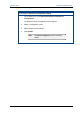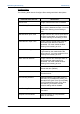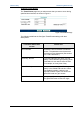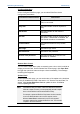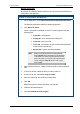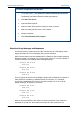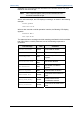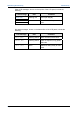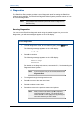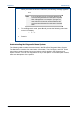User's Manual
Table Of Contents
- Important Safety Information
- Introduction
- EtherProx Entry Installation
- Configuring the EtherProx Entry
- Administering the EtherProx Entry
- Diagnostics
- Glossary
EtherProx Entry Administering EtherProx Entry
Backup and Restore
The Backup and Restore feature allows you to back up and restore EtherProx
configuration and data files.
To back up configuration and data files
1. On the Main Menu, click Administer EtherProx>Backup and Restore.
The Backup and Restore EtherProx data page appears.
2. Click Start FTP Server.
When a connection is established, the FTP window appears with the
following files:
· Cards.dat - card table file
· Config.dat - door configuration settings file
· Times.dat - time zones file
· Trans.dat - transactions file that contains all transactions
made since the last backup
· System.dat - system data file (password)
Note When you copy the transactions from the EtherProx
Entry Trans.dat file, the transaction records are deleted
on the reader. You cannot copy the transaction records
back to the reader. If you want to archive the transaction
records, keep your Trans.dat files in a folder on your
local computer.
3. Open Windows Explorer. Create a folder that will contain the backup
files.
4. In the FTP window, select the files you want to back up.
5. In the FTP window, select File>Copy to Folder.
6. Open the folder that will contain the backup files.
7. Click OK.
EtherProx copies the files to the folder you selected.
8. Close the Windows Explorer.
9. Click Close Windows FTP program.
Software House Page 39