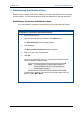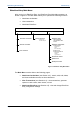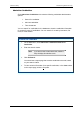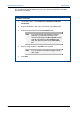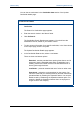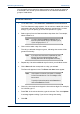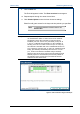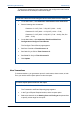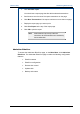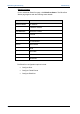User's Manual
Table Of Contents
- Important Safety Information
- Introduction
- EtherProx Entry Installation
- Configuring the EtherProx Entry
- Administering the EtherProx Entry
- Diagnostics
- Glossary
EtherProx Entry Administering EtherProx Entry
4. Click Generate report.
You should see a report page that lists all the selected transactions.
5. Scroll down to see the rest of the report transactions on the page.
6. Click More Transactions if the report continues on more than one page.
7. Display the report page you want to print.
8. Click Print Report at the top of the report page.
9. Click OK to print the report
Note When EtherProx Entry memory is filled with
transactions, the oldest transactions are overwritten by
the new transactions.
Administer EtherProx
To access the Administer EtherProx page, on the Main Menu, click Administer
EtherProx. The Administer EtherProx page contains the following configuration
features:
· EtherProx status
· EtherProx configuration
· Remote door control
· Update clock
· Backup and restore
Software House Page 33