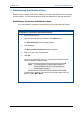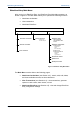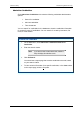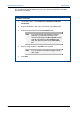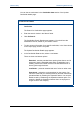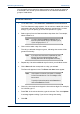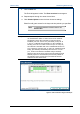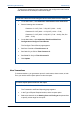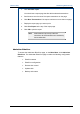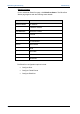User's Manual
Table Of Contents
- Important Safety Information
- Introduction
- EtherProx Entry Installation
- Configuring the EtherProx Entry
- Administering the EtherProx Entry
- Diagnostics
- Glossary
EtherProx Entry Administering EtherProx Entry
9. Click the End cell.
The End cell appears in blue. The Enter new time boxes appear.
10. Repeat steps 6 through 8 to enter the end time.
11. Click Submit Update to save the time clearance settings.
EtherProx will grant access for the days and time periods you specified.
Note To restore the default time clearance settings, click
Restore Table.
Example: Here is an example of time clearances for timed events. You
use the EtherProx reader to control access to the cafeteria.
The kitchen is open (Door Override) to everyone during
breakfast (7:00 a.m. to 8:00 a.m.) and lunch (12:00 p.m. to
1:30 p.m.) on Monday through Friday. For the remainder of
the day, 8:01 a.m. to 11:59 a.m. and 1:31 p.m. to 5:00 p.m.,
the cafeteria is accessible with use of a Global PIN. From 6:00
a.m. to 6:59 a.m. and 5:01 p.m. to 7:59 p.m., Monday through
Friday, plus Saturdays and Sundays from 9:00 a.m. to 5:00
p.m., access to the kitchen is available using a Card-Only
without a PIN. Access at any other time from Sunday through
Saturday requires a Card and PIN (normal mode). Based on
the example, Figure 8 shows how you would set the time
clearances for the timed events.
Figure 8: Time Clearances Page for Example
Software House Page 31