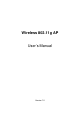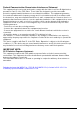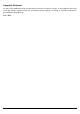User's Manual
User’s Guide
6
3. Hardware Installation
Front Panel
The front panel provides LED’s for device status. Refer to the following table for the meaning of each
feature.
LED STATUS Description
Off No power
Green On
1. Power on 2. Reset to default 3. Firmware upgrade (first 1
minute)
POWER
Green
Blink
1. System up 2. Power on 3. Firmware upgrade
Off No Ethernet link detected
Green On 10/100Mbps Fast Ethernet link detected.
LINK
Green
Blink
Indicates data traffic on the 10/100 Mbps LAN
ACT
Green
Blink
Indicates the device is linking or active data through wireless
links
Side Panel
The side panel features 1 LAN ports and Reset button. Refer to the following table for the meaning of
each feature.
Power (DC 5v)
Used to connect to the power outlet. Only use the power
adapter provided with the device. Use of an unauthorized
power adapter may cause damage to your device and
violate your warranty.
Reset
Press the Reset Button for approximate ten seconds, all
configurations will set to factory default settings.
LAN
The RJ-45 Ethernet port used to connect your PC, hub,
switch or Ethernet network.
AP Default Settings
The default settings are shown following.
User
Password
AP IP Address 192.168.1.250
AP Subnet Mask 255.255.255.0
RF ESSID ap11g
11g RF Channel 6
Mode 11b+g
Encryption Disabled