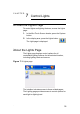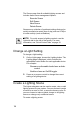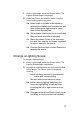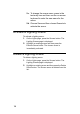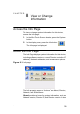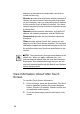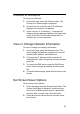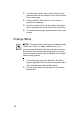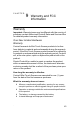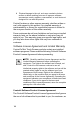User's Guide
Table Of Contents
- About This Guide
- Getting Started
- Play the Radio
- Play Music
- Watch TV
- Watch a Video
- Control Comfort
- Control Lights
- View or Change Information
- Warranty and FCC Information
- Priority List for Media and Device Buttons
41
Connect to a Director
To connect to a Director:
1. On the Info page, press the Director button. The
Connect to a Director page is displayed.
2. In the Connect to a Director list of IP addresses,
highlight your controller’s IP address.
3. Press Connect. A “Connecting…” message first
displays, then the address displays in the upper-right
corner of the Mini Touch Screen display area to
indicate your current connection.
View or Change Network Information
To view or change your network information:
1. On the Info page, press the Network button. The
Network page is displayed, including the current IP
address, MAC address, and DNS server.
2. To change the IP address setting, press the IP
Address button, make changes as needed, and then
press OK.
3. To change the DNS server, press the DNS Server
button, make changes as needed, and then press
OK.
4. To exit the Network page, press the Info button in the
header.
Set Screen Saver Options
To set screen saver options:
1. On the Info page, press the Screen Saver button. The
Screen Saver page is displayed, including a drop-
down list of available screen savers, a text box for
entering “Wait” minutes, and a Preview button.
2. Press the down arrow and choose a screen saver
from the list.