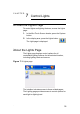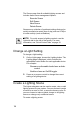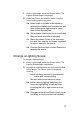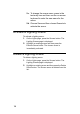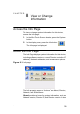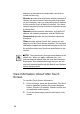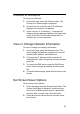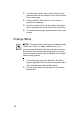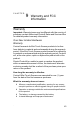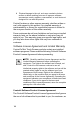User's Guide
Table Of Contents
- About This Guide
- Getting Started
- Play the Radio
- Play Music
- Watch TV
- Watch a Video
- Control Comfort
- Control Lights
- View or Change Information
- Warranty and FCC Information
- Priority List for Media and Device Buttons
36
The Scenes page lists all available lighting scenes and
includes these scene-management options:
Execute Scene
Edit Scene
New Scene
Delete Scene
Scenes are a collection of preferred settings that can be
quickly recalled at a certain time of day (such as 6 PM) or
a certain activity (such as Bedtime).
NOTE: For quick access to lighting controls. use the
Light side tab on the left of the screen. For more
information, see “Quick-Control Tabs” on page 10.
Change a Light Setting
To change a Light setting:
1. On the Lights page, choose the Lighting button. The
Lighting page is displayed, which includes the
appropriate control button for each applicable device.
For example:
Dimmers or dimmable loads have a slider
control
Switches have an On/Off toggle.
2.
Press an on-screen control to change the current
setting of a lighting device.
Create a Lighting Scene
The Lights subsystem can be used to create, view, or edit
lighting scenes for your system. You can choose to create
a scene for a room, a floor, or an entire house or site. Or
you can choose to make a global change to all lighting
scenes or change only a selected scene.
To create a lighting scene: