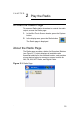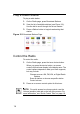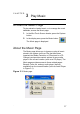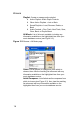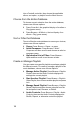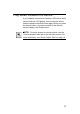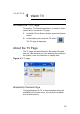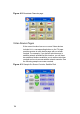User's Guide
Table Of Contents
- About This Guide
- Getting Started
- Play the Radio
- Play Music
- Watch TV
- Watch a Video
- Control Comfort
- Control Lights
- View or Change Information
- Warranty and FCC Information
- Priority List for Media and Device Buttons
20
into a Control4 controller, then choose the applicable
album, sort option, or playlist from the Music menus.
Choose from the Entire Database
To choose a music selection from the entire database,
choose one of these options:
Press Cover Art > the graphical display of an album >
Play (green arrow).
Press Browse > All Music > the text display of an
album > Play (green arrow).
Sort or Filter the Database
To sort or filter the music database to narrow your choices,
choose one of these options:
Genre: Press Browse > Genre > a genre.
Artist/Composer: Press Browse > Artist/
Composer and then scroll to and choose an artist or
composer name.
Alphabetical List of Titles: Press Browse >
Alpha and then scroll to and choose a letter.
Create or Manage Playlists
You can create user-specific playlists or perhaps a playlist
for different moods. To create or manage a playlist in the
music database, choose one of these options:
Manage Active Playlist: Press Browse > Playlist>
Playlist, then use the Audio Controls displayed to
manage the current playlist.
Start Another Playlist: Press Browse > Playlist>
Other Playlist, then choose another playlist and press
Join.
Manage Saved Playlist: Press Browse > Playlist>
Saved Playlists and then choose a playlist from the
list and press Load, Rename, or Delete.
Audio Controls: Press Browse > Playlist > Audio
Controls, then use the Audio Controls displayed to
Shuffle, Repeat, or otherwise control the playlist.