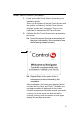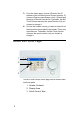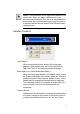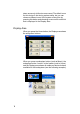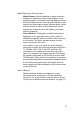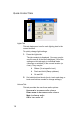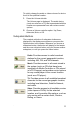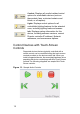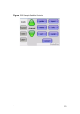User's Guide
Table Of Contents
- About This Guide
- Getting Started
- Play the Radio
- Play Music
- Watch TV
- Watch a Video
- Control Comfort
- Control Lights
- View or Change Information
- Warranty and FCC Information
- Priority List for Media and Device Buttons
10
Quick-Control Tabs
Lights Tab
This tab displays an icon for each lighting load in the
current location.
To quickly change light settings:
1. Press the Lights tab.
The tab contents is displayed. (You may need to
scroll to see all of the items displayed.) All of the
settings on this tab apply to individual loads
(dimmers or switches) in the current location (or
room). They may be:
Sliders (% set specific level)
Push-and-Hold (Ramp up/down)
On and Off
2. Set individual load levels (touch, touch and drag, or
touch and hold as needed to change settings).
Volume Tab
This tab provides the user these audio options:
Up arrow to increase audio volume
Down arrow to decrease audio volume
Mute to silence audio
Off to turn audio off.