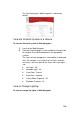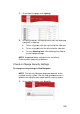Specifications
112
Setting Up a Custom Screen Saver
The Custom Screen Saver option lets you mix and match available
Screen Saver options, including the use of stored photos.
NOTE: Screen Savers are available for On-Screen Navigators
and Touch Screens only.
To set up a custom screen saver from an On-Screen Navigator or
Touch Screen:
1. From the Main menu, press Info > Config > Screen
Saver.
2. Press the Custom option.
3. From the Screen Saver, select the settings. Choose from
the following display options:
Media
Time
Date
Temp
Photo
Shuffle (photo)
- Change photos . . . Every
4. After selecting the attributes of your Custom Screen Saver,
press Settings.
NOTE: Your Control4 Installer can set the Screen Savers to go
black at night (‘Go To Bed’ mode), or at any time or will show
photos during the day. Contact your Control4 Installer for more
information.