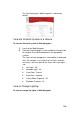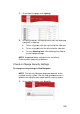Specifications
106
1.
From the Info options, select Config.
2. On the Config screen, select Default. The Default screen
is displayed.
3. Select Default Location and View options from the drop-
down list.
4. (Touch Screens only) Select a Show View or Disable
View option.
5. Choose a Reset to default option from the drop-down list.
The options include:
After Screensaver
After Suspend
Specific times, ranging from 15 seconds to 1 hour
6. To exit the Default screen, select Back or press the left
arrow icon.
NOTE: When a view is locked, you cannot change that setting
unless you know the passcode. Your Control4 Installer may
have chosen to lock one or more settings.
Enable or Disable Viewing Options
To disable views:
1. From the Info options, select Config.
2. On the Config screen, select Disable View.
3. If the Disable View setting is passcode-protected:, use the
keyboard to type the passcode. Click OK.
On the Disable View screen, select one or more views to