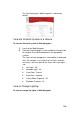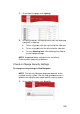Specifications
105
Allow Your Control4 Dealer to Access Your System
Remotely
If your Control4 Dealer requests access to your system from
my.control4.com, do the following to have your Controller check in once
every 24 hours to give the Control4 Dealer access.
To allow Control4 Dealer access:
1. Go to Info > Remote Access > Service Connection.
2. Select Check In.
Set Screen Saver Options
To set Screen Saver options:
1. From the Info options, select Config.
2. On the Config screen, select the Screen Saver button.
The Screen Saver screen is displayed.
3. Select a Screen Saver option from the list.
4. Select Turn on After <time> setting from the list.
5. Preview the screen saver by selecting Preview.
6. Press the screen to return to Settings.
7. Exit the Screen Saver screen by selecting Back.
Set Default Location
To set a default location: