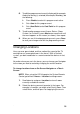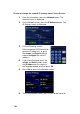Specifications
97
Create a Lighting Scene
Lighting Scenes can be created using a Touch Screen for a variety of
personalized settings. You can create a scene for a room, a floor, or an
entire home.
To create a Lighting Scene:
1. On the Lighting Options screen, press Light Scenes.
2. Press New Scene to create a scene using the scene-
building options:
Add lighting loads from this scene— Press Add/
Remove Loads.
Press Room > Light.
Set individual load levels (Touch, Touch and Drag,
or Touch and Hold as needed).
Press Finished.
Press Save Scene.
Press Execute Scene to activate the scene.
To edit a Lighting Scene:
1. Press Edit Scene.
2. Adjust or press Add/Remove Loads.
3. Select the load to edit.
4. Edit the load.
5. Press Finished.
6. Press Save Scene.
Activate a Lighting Scene
To activate a Lighting Scene from a Mini Touch Screen, System
Remote Control or LCD Keypad:
1. On the Lights screen, press or select Light Scenes.