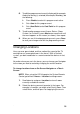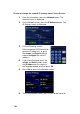Specifications
96
Controlling Lighting
Access the Lighting Options
To access lighting from and On-Screen Navigator or a Touch
Screen:
1. Choose the room you want to control.
2. From the Main menu, press Lights.
The lighting options for the selected location are displayed,
including Lights and Lighting Scenes.
3. Select what you’d like to do with the light.
Control Your Lights
To control the lights in your home, use any of the Navigators:
1. On the Lighting options screen, press or select Lights.
2. For light Switches, select the switch to turn it On or Off.
3. For light Dimmers and Dimmable loads:
For incremental changes—Select the light or load,
and then move the slider up or down.
On-screen users may use the System Remote
Control
buttons or keypad numbers to ramp
the setting up and down.
LCD Keypad users may use the Scroll Dial or the
buttons.
For 100% on or off: Press Toggle to switch between
100% on or off (0%).
4. When you are finished, select Back or press the arrow icon
to return to the Main menu.