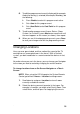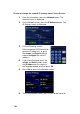Specifications
95
6.
To edit the program event currently displayed (for example,
Awake) for the day(s) selected (for example, Weekday), do
the following:
Press Enable to make this program event active.
Set a time for this program event.
Set a Heat Point and a Cool Point for this program
event.
7. To edit another program event (Leave, Return, Sleep,
Custom 1 or Custom 2), press Next one or more times until
the event appears on the screen (as shown), then repeat.
8. When you are finished programming events, press Done
to save your changes and exit the programming wizard.
Changing Locations
Have you ever gone to bed, and then noticed the sound of the TV
coming from an unoccupied room in the house? With a Control4
system, you don't need to be in a room to control the devices in that
room.
No matter where you are in the house, you can change your Navigator
to the room you want to control by changing the current location.
To change locations from an On-Screen Navigator or a Touch
Screen:
NOTE: When using the LCD Keypad or the System Remote
Control, go to List > House > Location to change rooms.
1. Scroll down to and press Location to view all rooms
currently available for control.
2. Select the device you want to control in that room. For
example, in Location, you might select Family Room. Then
select Music, and then press to stop playing the music.