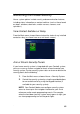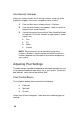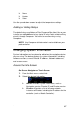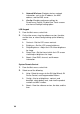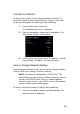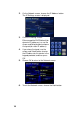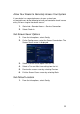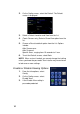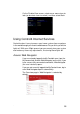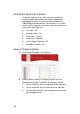System information
92
2.
On the Config screen, select the Default. The Default
screen is displayed.
3. Select a Default Location and View from the list.
4. (Touch Screens only) Select a Show View option from the
list.
5. Choose a Reset to default option from the list. Options
include:
After Screensaver
After Suspend
Specific times, ranging from 15 seconds to 1 hour
6. To exit the Default screen, select Back.
NOTE: When a view is locked, you cannot change that setting
unless you know the passcode. Your installer may have chosen
to lock one or more settings.
Enable or Disable Viewing Options
1. From the Info options, select
Config.
2. On the Config screen, select
Disable View.
3. If the Disable View setting is
passcode-protected: