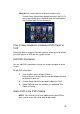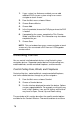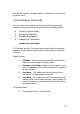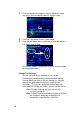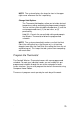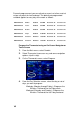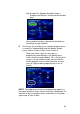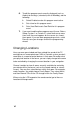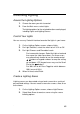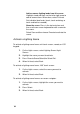System information
84
Add or remove lighting loads from this scene:
Highlight a load and then use the left or right arrow to
add or remove them. When done, select Finished.
Set individual load levels (touch, touch and drag, or
touch and hold as needed).
Name the scene: Press in the text-entry box and
then use the on-screen keyboard to enter a name for
the scene.
Select Save and then choose Execute to activate the
scene.
Activate a Lighting Scene
To activate a lighting scene from a mini touch screen, remote, or LCD
keypad:
1. On the Lights screen, select Lighting Scenes/Light
Scenes.
2. Highlight the scene you want to activate.
3. Press Execute Scene/Select/the Select Dial.
4. When finished, select Back.
To activate a lighting scene from a 10.5” touch screen:
1. On the Lights screen, select the scene you want to
activate.
2. When finished, select Back.
To activate a lighting scene from an on-screen navigator:
1. On the Lights screen, highlight the scene you want to
activate.
2. Press Select.
3. When finished, select Back.