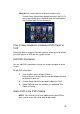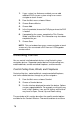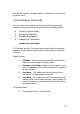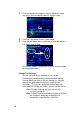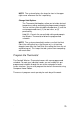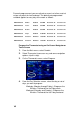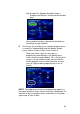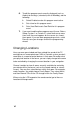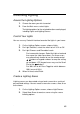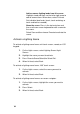System information
83
Controlling Lighting
Access the Lighting Options
1. Choose the room you wish to control.
2. From the Main menu, select Lights.
The lighting options for the selected location are displayed,
including Lights and Lighting Scenes.
Control Your Lights
You can use any Control4 interface to control the lights in your home.
1. On the Lighting Options screen, choose Lights.
2. For Light Switches, select the switch to turn it On or Off.
3. For Light Dimmers and Dimmable Loads:
For incremental changes: Select the light or load and
then move the slider up or down. On-screen users
may alternatively choose to use the remote control
buttons or keypad numbers to ramp the setting
up and down. LCD keypad users may use the Scroll
Dial or the
buttons.
For 100% on or off: Press Toggle to switch between
100% on or off (0%).
4. When finished, select Back.
Create a Lighting Scene
Lighting scenes can be created using a touch screen for a variety of
personalized settings. You can create a scene for a room, a floor, or an
entire home.
1. On the Lighting Options screen, choose Light Scenes.
2. Select New Scene to create a scene using the scene-
building options: