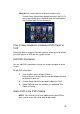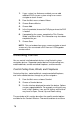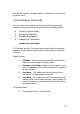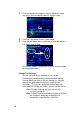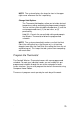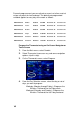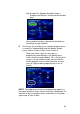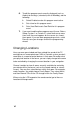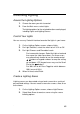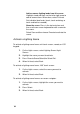System information
82
6.
To edit the program event currently displayed (such as
Awake) for the day(s) selected (such as Weekday), do the
following:
Select Enable to make this program event active.
Set a time for this program event.
Set a Heat Point and a Cool Point for this program
event.
7. If you want to edit another program event (Leave, Return,
Sleep, Custom 1 or Custom 2), select Next one or more
times until the event appears on the screen (as shown),
then repeat. If you are done programming events, select
Done to save your changes and exit the programming
wizard.
Changing Locations
Have you ever gone to bed and then noticed the sound of the TV
coming from an unoccupied room? With a Control4 system you don't
need to be in a room to control devices in that room. No matter what
your physical location in the house, you can simply change to the room
to be controlled by changing the current location in your navigation.
Choose Location to view all rooms currently available for control by
your device within the house (such as the remote control or a touch
screen). You may then select devices within that room. For example,
under Location, you might choose Family Room. Then select Music,
and then Browse CDs on the CD changer within the Family Room.
When using the LCD keypad or the remote control, go to House >
Location to change rooms.